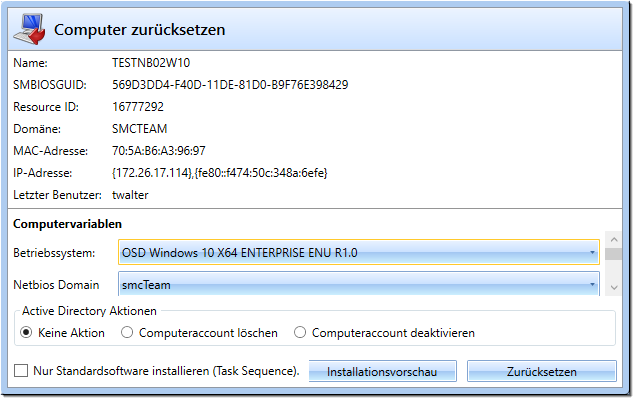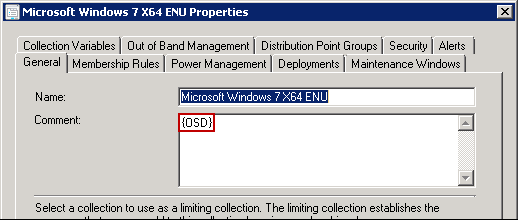Reset Computer
With this it is possible to reset a computer. The reset follows the following workflow:
- Remove computer object in SCCM from all collections
- Add computer object to a previously selected OSD (Operating System Deployment) collection.
- Set computer variables
- Allocate software according to definition per package branding or software inventory (see plugin Software Allocation)
- Perform Active Directory action (this part can also be disabled in general)
- Reset PXE status
The selection or input options of computer variables can be configured as desired. (see Dynamic GUI Editor)
Plugin-integration
- Assembly: ResetComputerPlugin
- Name: RESET_COMPUTER (is translated)
- Icon: workplace_out.png
- SelectedComputer: Single
Configuration - Global
- DynamicOSD: Enables / disables the dynamic readout of the OSD collections.
- EnableActiveDirectoryActions: Enables / disables the selection of AD actions.
If DynamicOSD is activated, all collections that contain the value {OSD} in the comment are automatically available for selection within the plug-in interface.
Configuration - GUI
In order to be able to meet individual requirements, the Client Creator has a dynamic user interface (GUI) which, for example, allows any preconfigured OSD variables to be made available, which can then be selected accordingly in the Client Creator. The GUI for this can thus be designed by configuration.
Currently the controls "ComboBox" and "TextBox" are supported. Event-based rules can be configured, whereby dependencies within the controls/variables are mapped. Example: "Selection in combo box A" influences "Entry in combo box B". Each control represents a variable. Each control can also be deactivated or set to invisible (also possible by rule). This results in various possibilities. For example, rule-driven invisible controls can be used to set several variables directly with only one selection, which the user should possibly not see.
The configuration of this interface is done with the Dynamic GUI Editor.