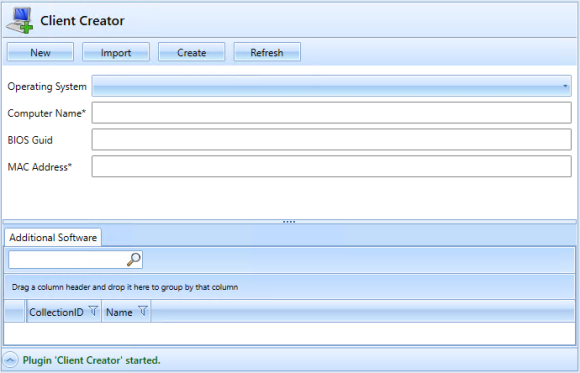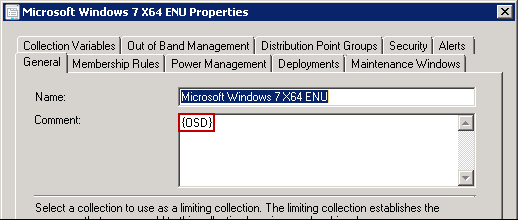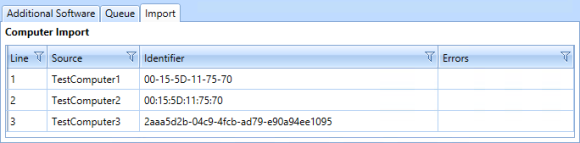Client Creator
The Client Creator is used to simplify operating system distribution.
A new computer object is created in SCCM, it is assigned to a predefined collection of operating systems and additional computer variables can be defined. This process can be automated for a whole list (importable) of computer objects.
Under the "Queue" tab, the status information of clients created by the user can be viewed.
Configuration - Global
| Parameter | Description |
| CollectionDetailsQuery | SQL query for installation collections to be available for selection. Query is sent to the SCCM Manager database. Requires the following return values: Collection Id, Tasksequens, Tag and Description. |
| CollectionQuery | SQL query for installation collections to be available for selection. Query is sent to the SCCM database. |
| DynamicOSD | Activates / deactivates the dynamic readout of the OSD collections. |
| DynamicOSDFirst | Determines the order of the OSDs. With "True" the entries of the DynamicOSD are first, then the user defined OSDs. |
| DynamicOSDQuery | SQL query to automatically read the OSD collections. Query is sent to the SCCM Manager database. |
| EnablePreselection | Activates/deactivates the transfer of client information into the input fields during client migration. |
| EnableSoftwareAssignment | Activates/deactivates the display of additionally installable software. |
| EnableQueue | Enables/disables the creation of queued items. Instead of clients being created immediately, queued items are created instead. |
| EnableImport | Enabled/Disabled Import Function |
| MaxComputers | Maximum number of computer objects that can be imported simultaneously. |
| OsdVariablesXML | Description file for the user interface. Here also the OSD selection can be user defined. |
| Post Action Script | PowerShell scripts can be specified here with subdirection. These Powershell scripts are created when a client is created. |
| QueueStatus | The status with which the queue item is created. |
| QueueStatusDescription | The description of the status in the database. |
| SoftwareAllocationConfig | Instance of the Software Allocation Plugin. |
| SelectionByResource Query | Software assignment overview |
If DynamicOSD is activated, all collections that contain the value {OSD} in the comment are automatically available for selection within the plug-in interface.
Configuration - GUI
In order to be able to meet individual requirements at any time, the Client Creator has a dynamic user interface (GUI) that allows, for example, any preconfigured OSD variables to be made available, which can then be selected accordingly in the Client Creator. The GUI for this can thus be individually designed via configuration file.
Currently the controls "ComboBox" and "TextBox" are supported. Event-based rules can be configured, whereby dependencies within the controls/variables are mapped. Example: "Selection in combo box A" influences "Entry in combo box B". Each control represents a variable. Each control can also be deactivated or even set to invisible (also possible by rule). This results in various possibilities. For example, rule-driven invisible controls can be used to set several variables directly with only one selection, which the user should possibly not see.
The configuration of this interface is done with the Dynamic GUI Editor.
Waiting Queue
The creation process can be extended with a queue. For this purpose, the "EnableQueue" setting must be activated.
Through the queue, the creation of new clients is extended by a status check.
The Client Creator Service processes the queue.
Computer Import
Via "Import" a computer list can be imported. Example of a computer list:
Via the "Import" tab, the imported computer data can be viewed and edited by double-clicking.
Configuration - Plug-inintegration
The following configuration refers to the image example.
- Assembly: ClientCreatorPlugin
- Name: CLIENT_CREATOR (is translated)
- Icon: workplace_add.png
- SelectedComputer: None