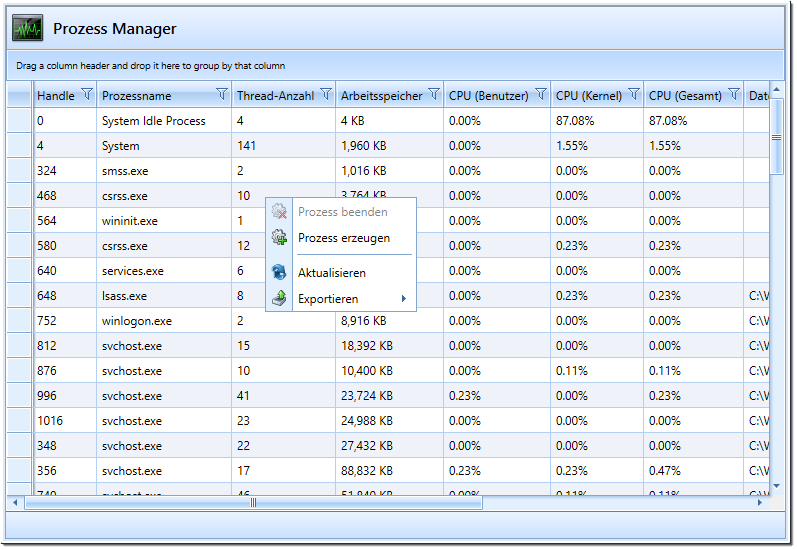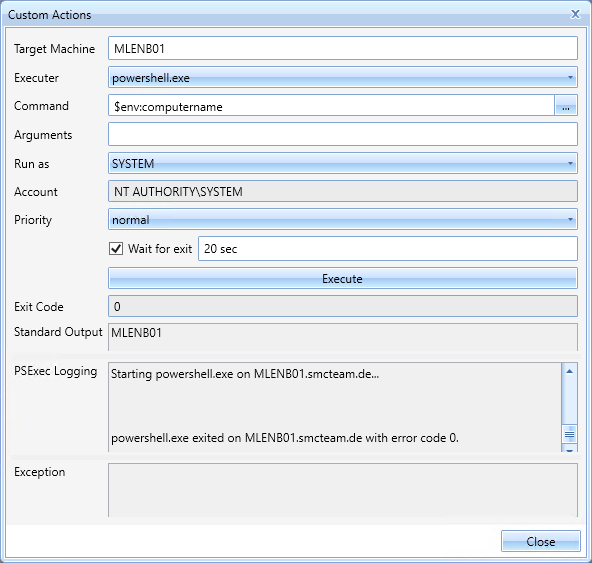Process Manager
All running processes of a selected computer are displayed here. It is also possible to terminate individual processes.
Configuration - Plugin-integration
- Assembly: ProcessManagerPlugin
- Name: PROCESS_MANAGER (is translated)
- Icon: window_oscillograph.png
- SelectedComputer: SingleWithPing
Supported functions (Funtion)
- CAN_CREATE_PROCESS: Activates the menu item "Create process".
Create Process
Processes are executed using PSExec. This is a simplified Telnet replacement for running programs on remote clients.
The dialog for creating processes is structured in such a way that various application scenarios can be mapped. Typical scenarios are e.g. the execution of a PowerShell command or a script via powershell.exe or cscript.exe. Depending on the scenario it is possible to specify a script or a command as command. Scripts that have already been executed are saved including the arguments entered. Thus typical actions can be reused comfortably at any time.
A special feature is that processes are executed in the local system context of the web service. Thus, the user himself does not need any administrative permissions on the respective client.
To make this function available only to certain user groups, the plugin can be configured differently. The function "CAN_CREATE_PROCESS" is used for this purpose.
Target Machine
The selection of possible target machines is limited to the authorization context of the respective user.
Executer
This is used to specify the program to be executed on the target machine. Various programs are preconfigured by default.
- powershell.exe
Execute PowerShell commands
- powershell.exe -file
Execute PowerShell scripts, e.g. from any UNC share (via the [...] button next to the Command text field).
- cmd.exe /C
Execute command line commands
- cscript.exe
Execute VB scripts
Command
This is used to specify the parameter for the selected executor. The [...] button next to the text field can be used to specify a UNC path for specifying a script file.
Arguments
Additional arguments can be specified here. Usually these are arguments to a previously (via Command) selected script.
Run as
The execution context in which the respective process is to be created.
- SYSTEM
The system context in this case is the computer account of the web service to which the SCCM Manager is connected. The PSExec connection takes place remotely through the server.
- Current User
This is the currently logged in user or the execution context of the SCCM Manager client. The PSExec connection takes place locally via the client.
- Custom ...
Here it is possible to establish the PSExec connection with any user. The connection takes place locally via the client.
Account
The user over which PSExec is executed is displayed here.
Priority
- The process priority can be selected here. The following priorities are available for selection:
- low
- belownormal
- normal
- abovenormal
- high
- relatime
Wait for exit
If this option is enabled, the PSExec process waits for a response from the started program until a timeout has been reached. If the process returns without a timeout, the respective exit code is displayed and a return value is shown within the "Standard Output" field. If this option is disabled, the respective program is started or triggered without waiting for a return. Instead of an exit code, the respective process ID is then displayed within the "Exit Code" field.
Exit Code
Here the respective exit code of an executed program is displayed, if the option "Wait for exit" is activated, otherwise the respective Process ID of a started program is displayed here.
Standard Output
The outputs of the currently executed program are displayed here.
PSExec Logging
This output shows the standard error output of the PSExec process.
Exception
General program errors are displayed here.