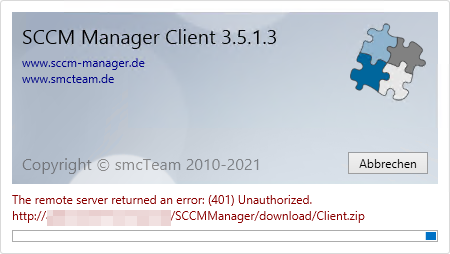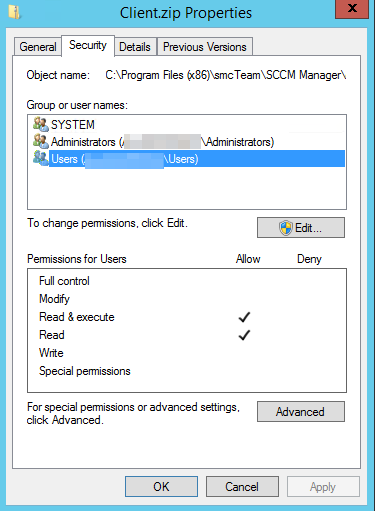Installation
The steps of the respective installation:
Server Installation
| Step | Description |
| 1. welcome | Welcome screen |
| 2. license agreement | If the license is located in the setup directory, it will be detected automatically. |
| 3. system requirements | Display of the required system prerequisites; if the prerequisites are not met by the system, the background turns red. |
| 4. roles and features |
Listing of required roles and features, existing roles and features are displayed with a green check mark. Required roles and features that are not present should be installed before the SCCM Manager installation. |
| 5. SQL Server | Selection of the SQL server to install the database; The setup dialog can only be continued once a connection to the SQL server has been established. If a database with the name SCCMManager already exists, no database installation takes place. In this case, a corresponding message appears. |
| 6. SCCM Server | Selection of the SCCM server; the setup dialog can only be continued once a connection to the SCCM provider has been established. User name and password can only be specified if the SCCM server is installed on a remote machine. (i.e. SCCM Server <> Server on which the SCCM Manager is installed). |
| 7. installation path | Selection of the destination path for the installation; default: %ProgramFiles(x86)%\smcTeam\SCCM Manager |
| 9. summary | Summary of the installation configuration. |
| 10. installation | Display of the installation progress. |
| 11. installation complete | After installation, the SCCM Manager can be started directly for functional testing. |
Client Installation
| Step | Description |
| 1. welcome | Welcome screen |
| 2. license agreement | If the license is located in the setup directory, it will be detected automatically. |
| 3. system requirements | Display of the required system prerequisites; if the prerequisites are not met by the system, the background turns red. |
| 7. installation path | Selection of the destination path for the installation; default: %ProgramFiles(x86)%\smcTeam\SCCM Manager |
| 9. summary | Summary of the installation configuration. |
| 10. installation | Display of the installation progress. |
| 11. installation complete | After installation, the SCCM Manager can be started directly for functional testing. |
Licensing
A license can be used for exactly one system at a time and refers to the web service that is required to run the SCCM Manager. Test licenses have an expiration date. New licenses can be installed with the License Manager. A backup copy of the respective old license is created. In addition, the information of the current license is displayed here. License information can also be viewed in the client component in the menu under "File → About".
If no license is available, an error is output that a file could not be read correctly.
Known Issues
Operating system language
In the System Requirements step, an error is displayed if the language of the operating system is not de-DE or en-US. This error can be ignored.
SCCM Manage Server installation on client operating systems
The installation of the SCCM Manager Server on client operating systems is possible in principle, but is not supported.
(401) Unauthorized
When starting SCCM Manager (Admin), the error message "The remote server returned an error: (401) Unauthorized. http://%SERVERNAME%/SCCMManager/download/Client.zip" may be displayed.
In the installation directory of the SCCM Manager (e.g. C:\Program Files (x86)\smcTeam\SCCM Manager\download) check the NTFS permission of the Client.zip. This should contain an entry for "%Servername\Users" with Read and Execute and Read only permissions.
SQL database connection
If during the SCCM Manager Server installation, in step 5 SQL Server, the connection test finds an already existing SCCM Manager database, a message box appears with the message "A database with the name 'SCCMManager' already exists. Do you want to continue?". If you answer this dialog with "Yes", the "Next" button becomes active and the installation can be continued. If the connection test is repeated now, but this time the dialog is answered with "No", a crash occurs in step 9. summary.