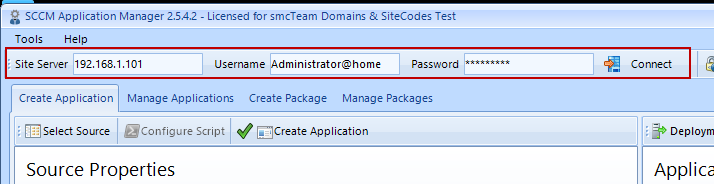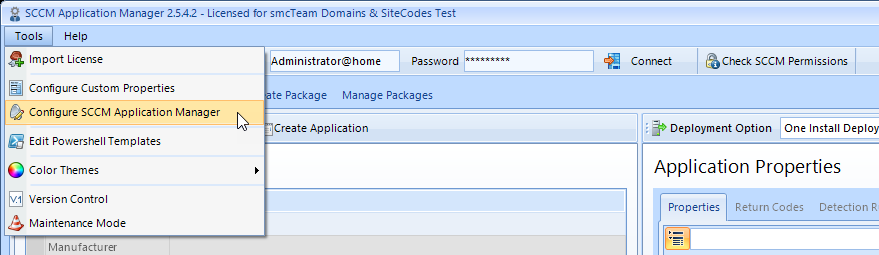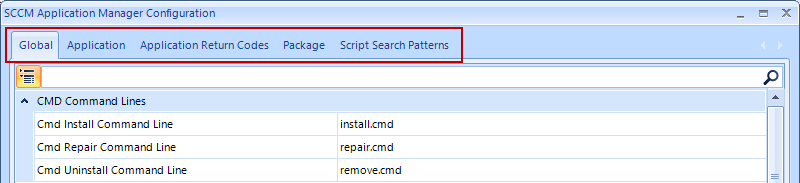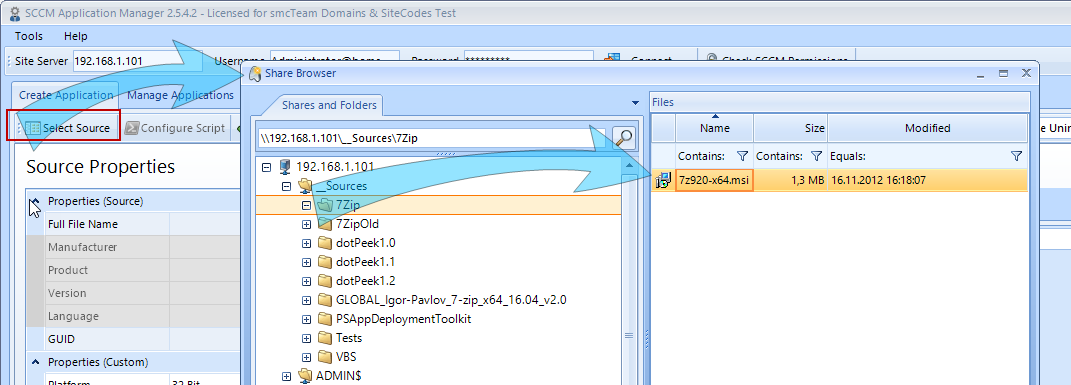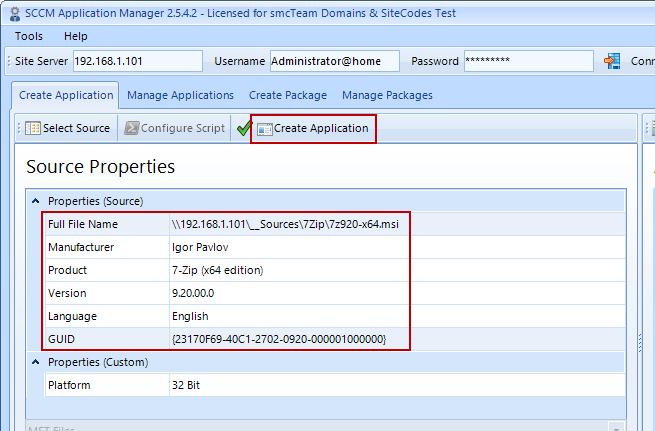Quick Start
For those who want to test the SCCM Application Manager or easily want to create applications or packages, the following quick start guide is recommended. It describes how an application can be created based on a MSI file. This manual can also be used to create a package.
Please note the system requirements in the Setup chapter.
How to Prepare the Microsoft® System Center
Use the Configuration Manager console and create the following objects:
- A distribution point group (if not available).
- A startup folder for creating applications
- A startup folder for creating packages
- A startup folder for creating collections
- There must be a user who is a SCCM administrator and whose credentials are known, or you must create a user who has the permissions described here.
How to Prepare the SCCM Application Manager
First of all the SCCM Application Manager must be installed and a license must be imported.
Now the SCCM Application Manager can be launched. After a successful start, a connection to the site server must be established by entering the credentials and clicking the Connect button.
If the SCCM Application Manager is started directly on the site server, or if the logged on user should be used, the username and password fields must be left blank (pass-through authentication).
In addition, it is recommended that you specify the fully qualified domain name (FQDN) in the Site Server field.
After a successful logon to the site server, the SCCM Application Manager must be configured.
The configuration settings can be found under Tools -> Configure SCCM Application Manager.
The configuration settings are displayed. These are divided into different areas.
The following describes the configuration settings that must be made at least, broken down by scope.
Global Configurations
In the fields Application Source Folder and Package Source Folder, the UNC paths for the installation sources must be entered.
Application Configurations
In the field Distribution Point Group, the DP group that is to be used for applications must be entered.
In the fields Application Folder GUID and Collection Folder GUID, the Startup folder for applications and collections must be entered.
Package Configurations
In the field Distribution Point Group, the DP group that is to be used for packages must be entered.
In the fields Package Folder GUID and Collection Folder GUID, the Startup folder for packages and collections must be entered.
Save Configuration
After the configuration is done, it must be saved with the OK button. The SCCM Application Manager restarts and directly reconnects to the site server.
How to Create an Application
An application can now be created in the Create Application tab. To do this, an MSI file must be selected using Select Source.
Once the properties of the specified MSI file have been read and displayed, the Create Application button can be used to create an application with all of its objects.