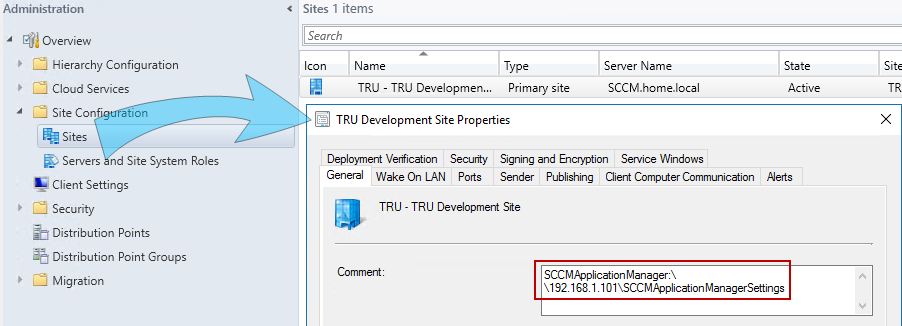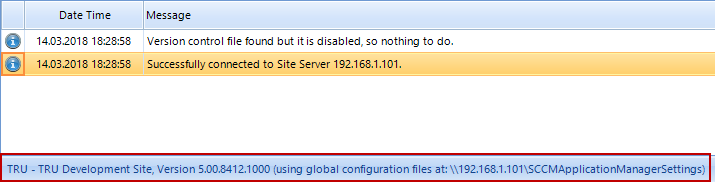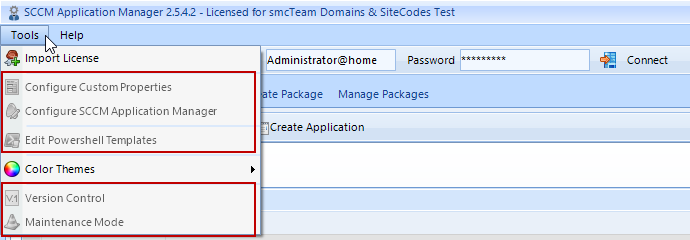Einleitung
The SCCM Application Manager offers a lot of configuration settings. If it is started for the first time, all settings will be assigned a default value where possible. This is not possible for values that have their own ID/GUID, which ar unique per site. Therefore, the following objects should be created with the help of the Configuration Manager console, so that the SCCM Application Manager knows the starting points where to create objects later:
- A distribution point group (if it does not exist)
- A startup folder for creating applications
- A startup folder for creating packages
- A startup folder for creating collections
- A reference package including programs and deployments (install, [repair], uninstall, if you want to work with packages). Later on this reference package will be used to get the values for the deployment, package, and program flags.
Configuration settings can only be made when you are connected to the Microsoft® System Center Server.
Configuration settings that affect the Microsoft® System Center itself are not covered in this chapter, as it is assumed that only experienced SCCM administrators will change these values. In addition, there is already a corresponding help within the SCCM Application Manager that describes the individual parameters, if this description was available in the SDK.
The configuration settings can be found at Tools -> Configure SCCM Application Manager.
Configuration Files (Local and Global)
The SCCM Application Manager internally uses local configuration files (Global.cfg, application.cfg, package.cfg) and files for templates (*.tpl). These files can be found at: %LOCALAPPDATA\smcTeamSCCMApplicationManager\Major version>. All configuration settings or templates are stored in these files.
In addition, the SCCM Application Manager supports the use of global configuration files. The advantage of this variant is that all users work with the same settings and naming conventions. For this method to work, the above configuration files must first be made available on a server with a file share (at least read permissions). Then you must enter an entry in the comment field of the relevant site with the following syntax:
SCCMApplicationManager: \\mySharemy\SCCMApplicationManagerSettings
If globally stored configuration files are detected by the SCCM Application Manager this is displayed in the status line. In this case the user also has write permissions.
If a user has both read and write permissions on the share, he or she can change the configuration settings of the SCCM Application Manager for all users globally.
If a user has read-only permissions, the status bar of the SCCM Application Manager changes also.
In addition, users with read-only permissions can no longer access the following functions of the SCCM Application Manager: