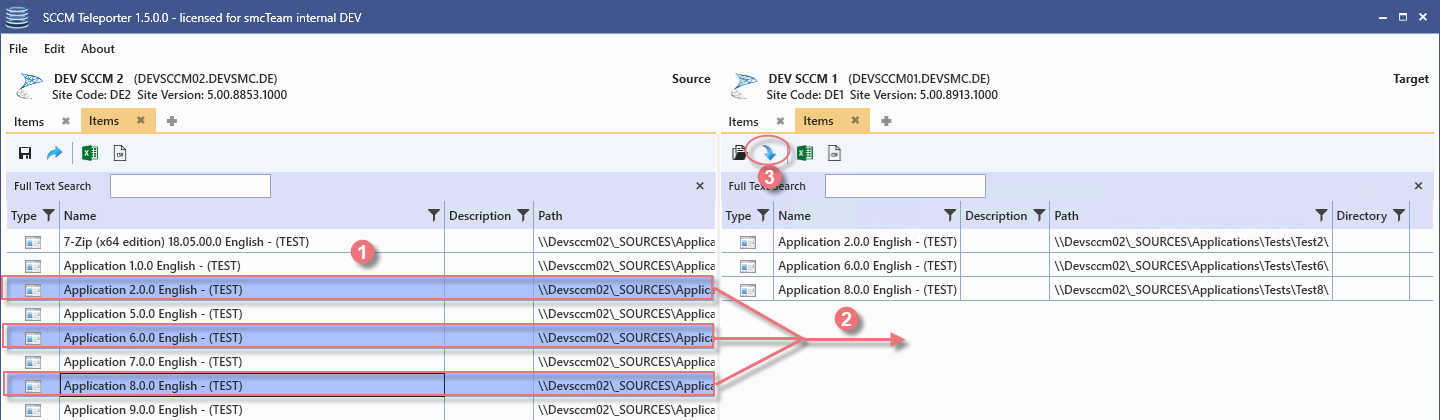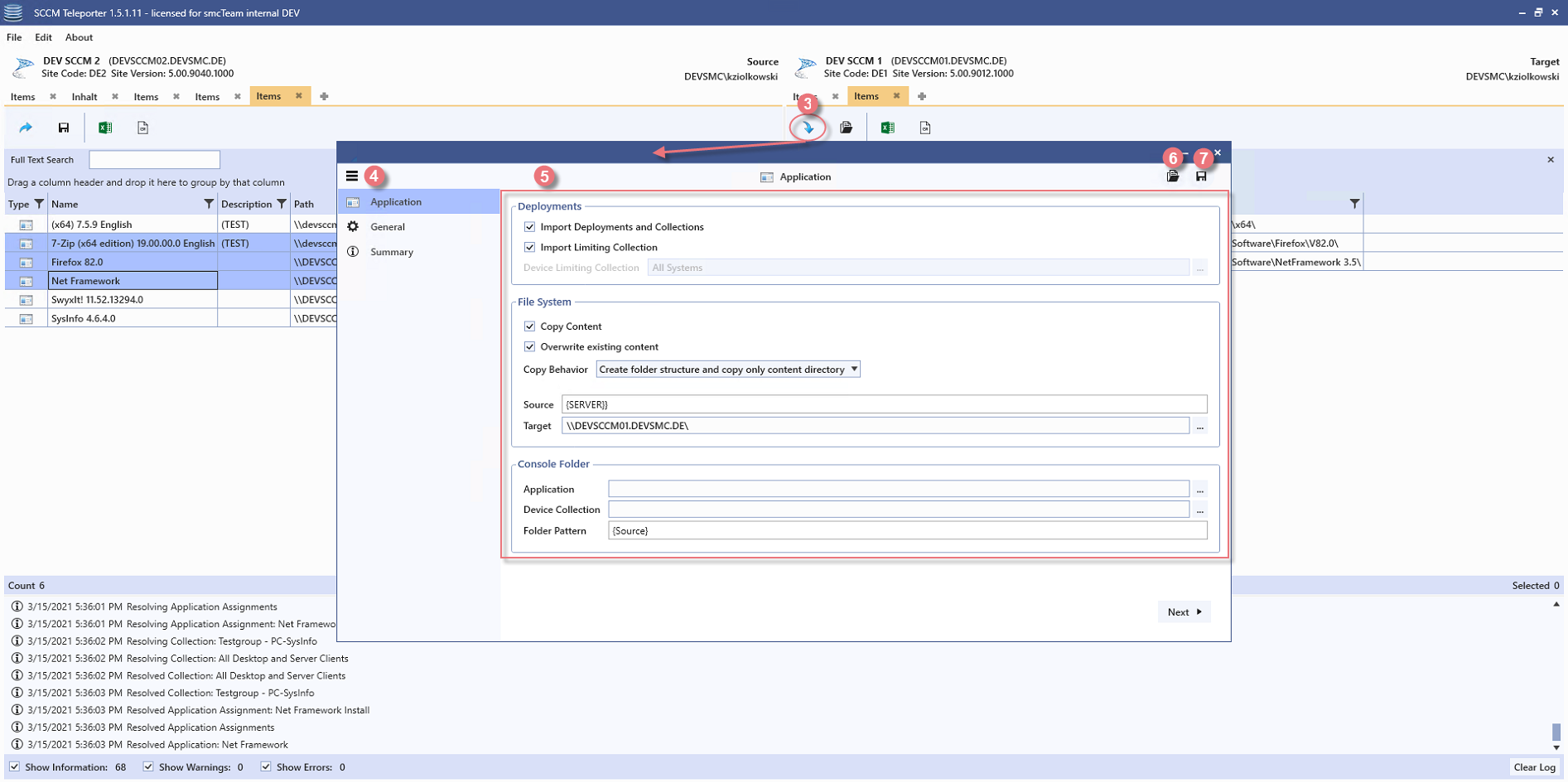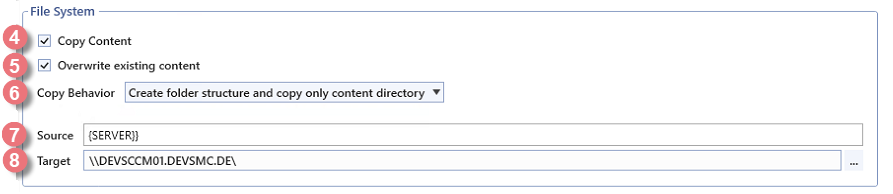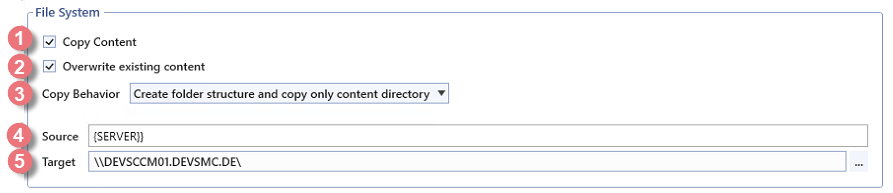Transfer site contents
The following content can be transferred with the SCCM Teleporter across sites:
 Application
Application Package
Package Driver
Driver Driver Package
Driver Package Operating System Image
Operating System Image Task Sequence
Task Sequence Device Collection
Device Collection User Collection
User Collection Query
Query Status Message Query
Status Message Query
A detailed description can be found here.
Microsoft® Configuration Manager content can be transferred 1:1 between sites using drag & drop and minimal time. The following graphics illustrate this process and the available configuration options.
Function
When an object is selected, all dependencies are automatically resolved and during the import process these prerequisites are imported first.
When importing an object, three states can occur as a result:
- Object imported successfully
- Object already exists
- Import failed
Two objects are considered equal if they have the same name.
If case 2 applies when importing a dependency, the already existing object is referenced and used as a prerequisite.
The behavior in case of error can be set to Rollback (default) or Continue.
If the value for the behavior in case of error is set to Rollback all objects already imported during the import process will be completely removed again when case 3 occurs (zero footprint).
The continue Continue setting causes the import process to be continued with the next object in the event of an error. If case 3 occurs during the import of a dependency, a rollback occurs for all other already imported dependencies and the import process is continued with the next object.
Selection
| Marking | Description |
| 1 | Select contents |
| 2 | Add selection by dragging and dropping the right side |
| 3 | Call import dialog |
Import-Dialog
| Marking | Description |
| 3 | Call import dialog |
| 4 | Side Menu |
| 5 | Import configuration |
| 6 | Save import configuration |
| 7 | Apply saved import configuration |
Configuration General
The creation of objects and their properties is freely configurable for each object type involved in the import process (application, package, driver, driver package, operating system image, task sequence, device collection, user collection, query or Satus Message Query).
Copy Behavior
| Copy Behavior | Description |
| Create folder structure and copy only content directory |
The directory structure of the object source path is created in the target path. Only the files in the last folder of the file path are transferred. |
| Copy all files and directories |
The directory structure of the path configured as the source is created in the destination path. All files and folders will be copied. |
Simplified configuration of source file paths
Given the transfer of the applications 7-Zip and notepad++ in the following directory structure:
- \\site01.lab\CMLib\Applications\Category A\7-Zip
- \\site01.lab\CMLib\Applications\Category B\notepadd++
If the Copy Content option is activated, the creation of the yellow highlighted directory structure is controlled via the copy behavior.
Examples of possible configurations:
| Source | Target | Result |
| {Server} | \\site02.lab |
\\site02.lab\CMLib\Applications\Category A\7-Zip \\site02.lab\CMLib\Applications\Category B\notepad++ |
| \Applications | \\site02.lab\CMLib\Software |
\\site02.lab\CMLib\Software\Category A\7-Zip \\site02.lab\CMLib\Software\Category B\notepad++ |
| \(Category A)(Category B) | \\site02.lab\CMLib\Software |
\\site02.lab\CMLib\Software\7-Zip \\site02.lab\CMLib\Software\notepad++ |
Console Folder Pattern
The following variables can be used to specify console folder patterns:
| Variable | Description |
| {Source} | Replacement with the source console folder structure |
| {Name} | Replacement with the name of the object |
| {Manufacturer} | Replacement by the manufacturer entered in the object properties. |
Configuration Application, Package and Operating System Image
Configuration possibilities:
| Marking | Description |
| 1 | Import deployments and deployment Collections |
| 2 | import limiting Collection (prerequisite point 1). |
| 3 | Selected Collection should be configured as limiting Collection during import (prerequisite point 1 and not point 2). |
| 4 | Copy sources in the file system. |
| 5 | Overwrite existing files (prerequisite point 4). |
| 6 | File system source root directory |
| 7 | File system Destination root directory |
| 8 | Move objects to selected console folder. |
| 9 | Move Collections to selected console folder (prerequisite point 1). |
| 10 | Pattern for creating a console folder structure. Moving objects and Collections to created console folders. Supported parameters:{Source}, {Name} and {Manufacturer} |
Configuration Driver
Configuration possibilities:
| Marking | Description |
| 1 | Copy sources in the file system. |
| 2 | Overwrite existing files (prerequisite point 1). |
| 3 | File system source root directory |
| 4 | File system destination root directory |
| 5 | Move drivers to selected console folder. |
| 6 |
Pattern for creating a console folder structure. Move drivers to created console folders.Supported parameters:{Source} and {Name} |
Configuration Driver Package
Configuration possibilities:
| Marking | Description |
| 1 | File system Destination root directory |
| 2 | Move driver package to selected console folder. |
| 3 | Pattern for creating a console folder structure. Move driver package to created console folder. Supported parameters:{Source} and {Name} |
Configuration Task Sequence
Configuration possibilities:
| Marking | Description |
| 1 | Import deployments and deployment Collections. |
| 2 | Import limiting Collection (prerequisite point 1). |
| 3 | Selected Collection should be configured as limiting Collection during import (prerequisite point 1 and not point 2). |
| 4 | Move Task Sequences to selected console folder. |
| 5 | Move Collections to selected console folder. |
| 6 | Pattern for creating a console folder structure. Move objects to created console folders. Supported parameters:{Source} and {Name} |
Configuration Device Collection and User Collection
Configuration possibilities:
| Marking | Description |
| 1 | Import limiting collections. |
| 2 | Selected Collection should be configured as a limiting Collection during import (prerequisite not point 1). |
| 3 | Import Collections with inclusion condition. |
| 4 | Import Collections with exclusion condition. |
| 5 | Import query rules |
| 6 | Move Collections to selected console folder. |
| 7 |
Pattern for creating a console folder structure. Move objects to created console folders.Supported parameters:{Source} and {Name} |
General Settings
| Marking | Description |
| 1 | Behavior in case of error. |
| 2 | Assignment of a distribution point group |
Summary
Before starting the import process, a summary of all objects involved and a preview of the file path and console folder settings made are displayed.
A path marked in red in the summary means that the source configuration for the object is invalid.