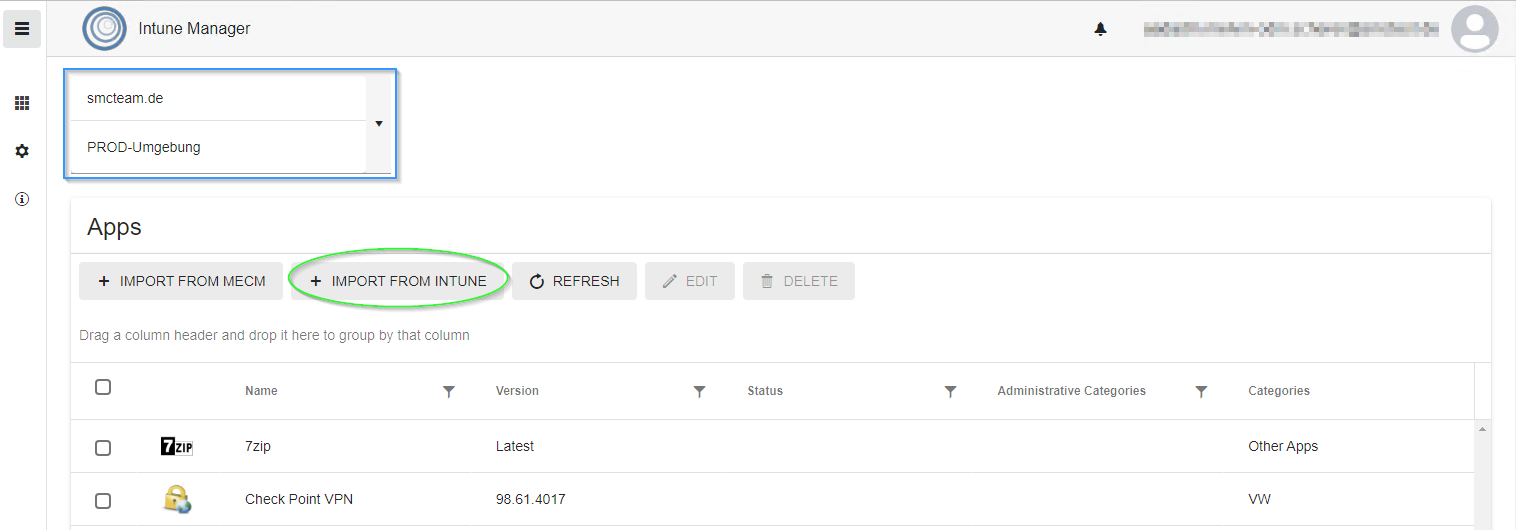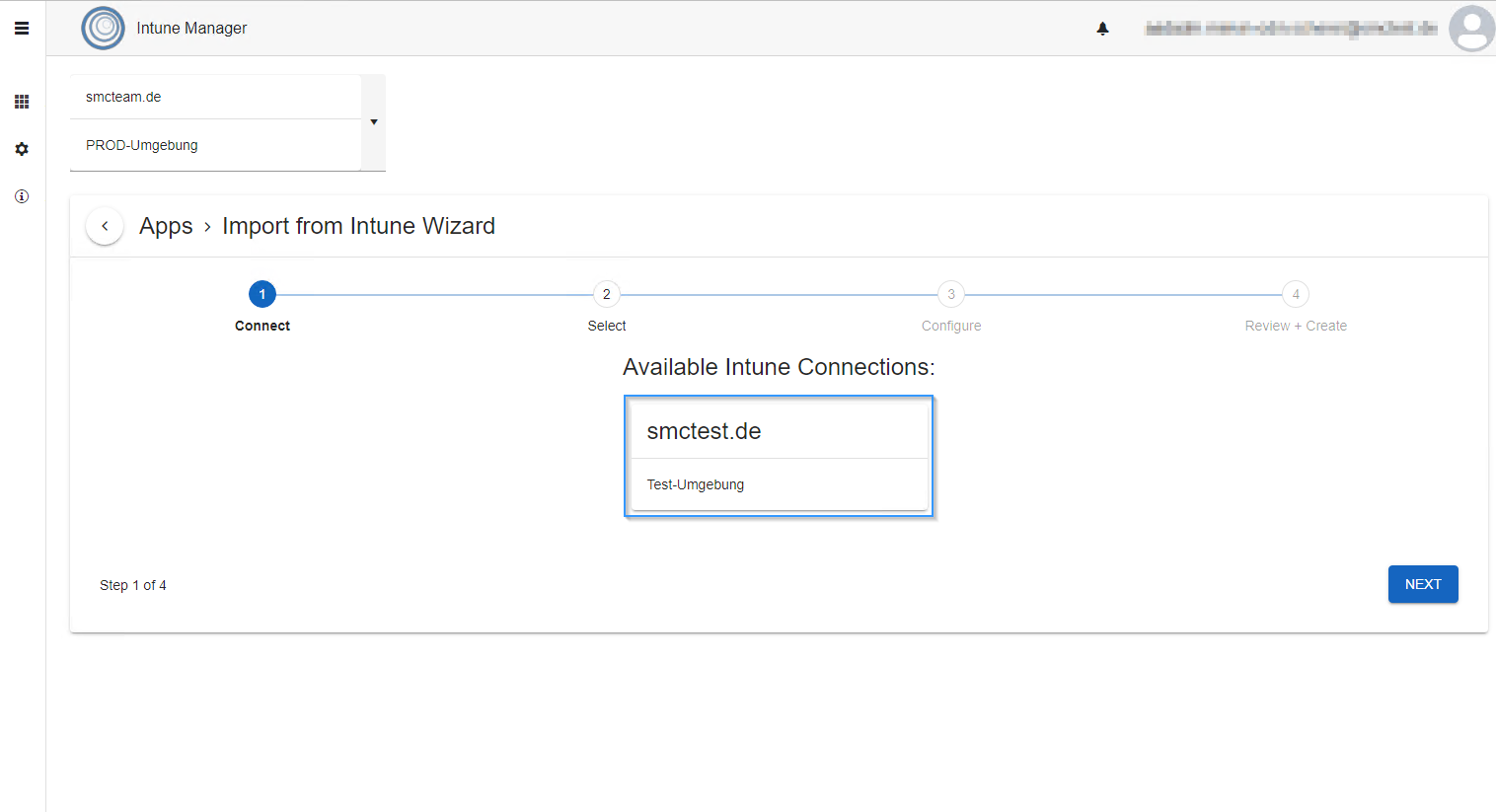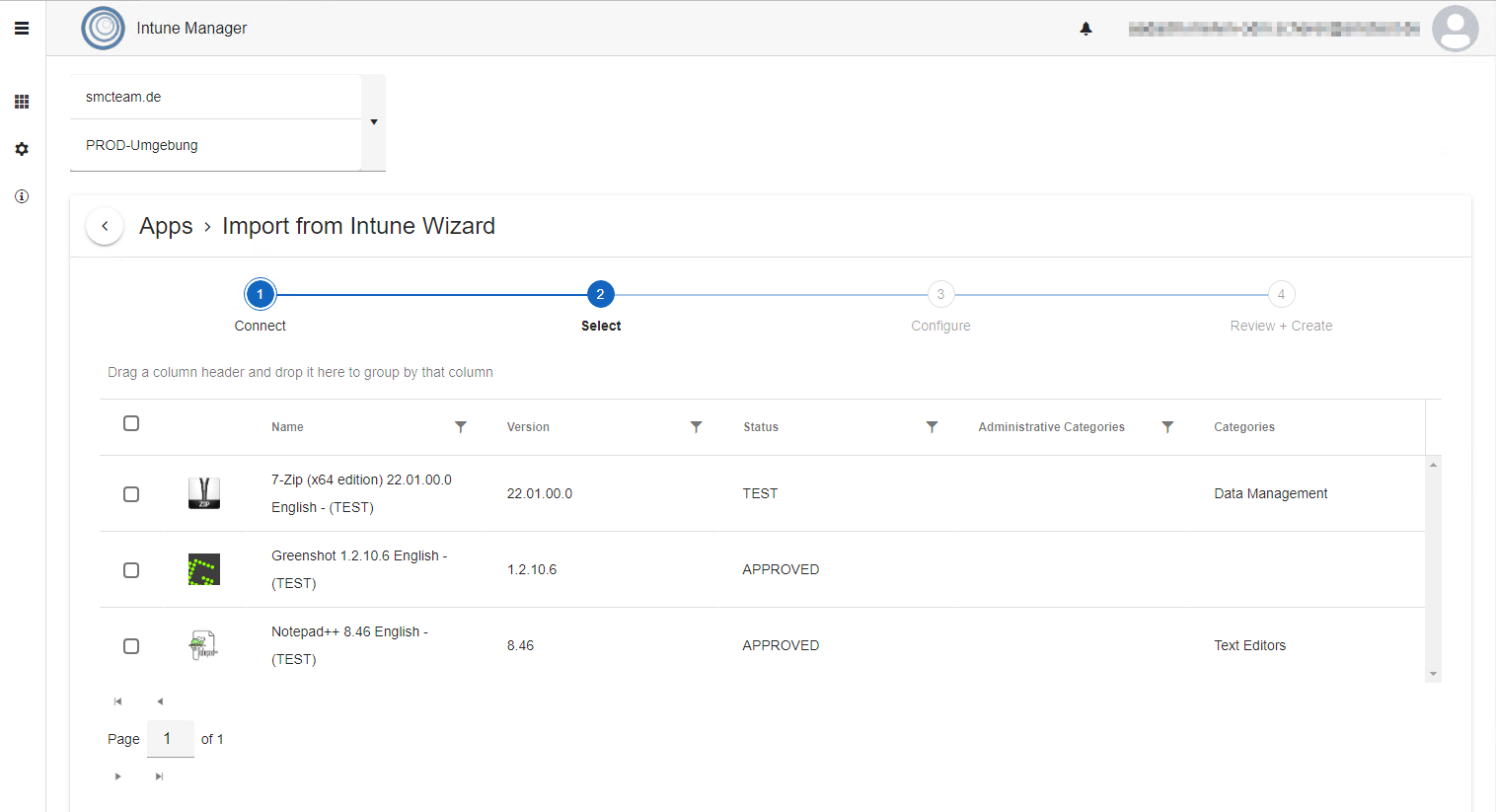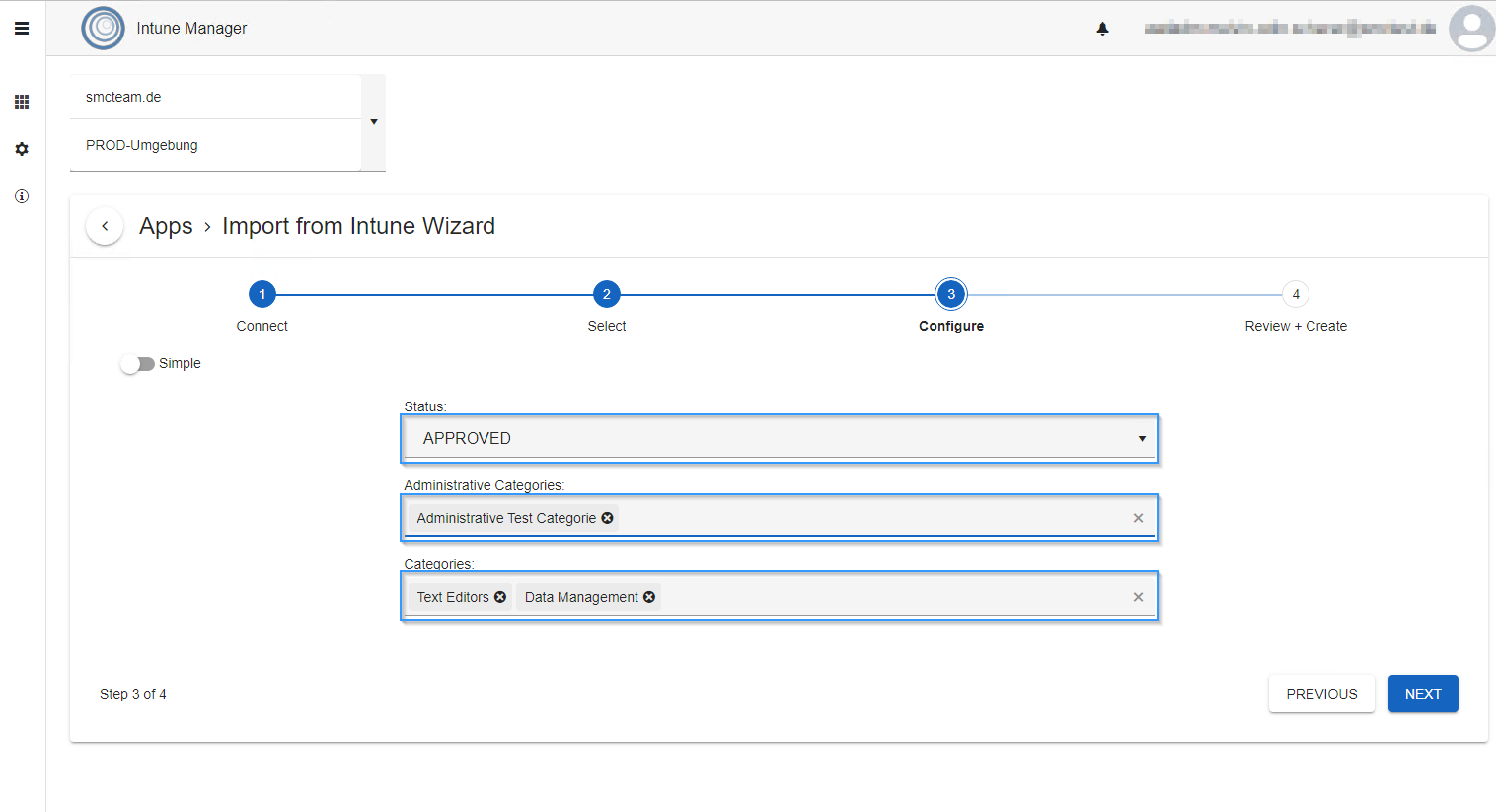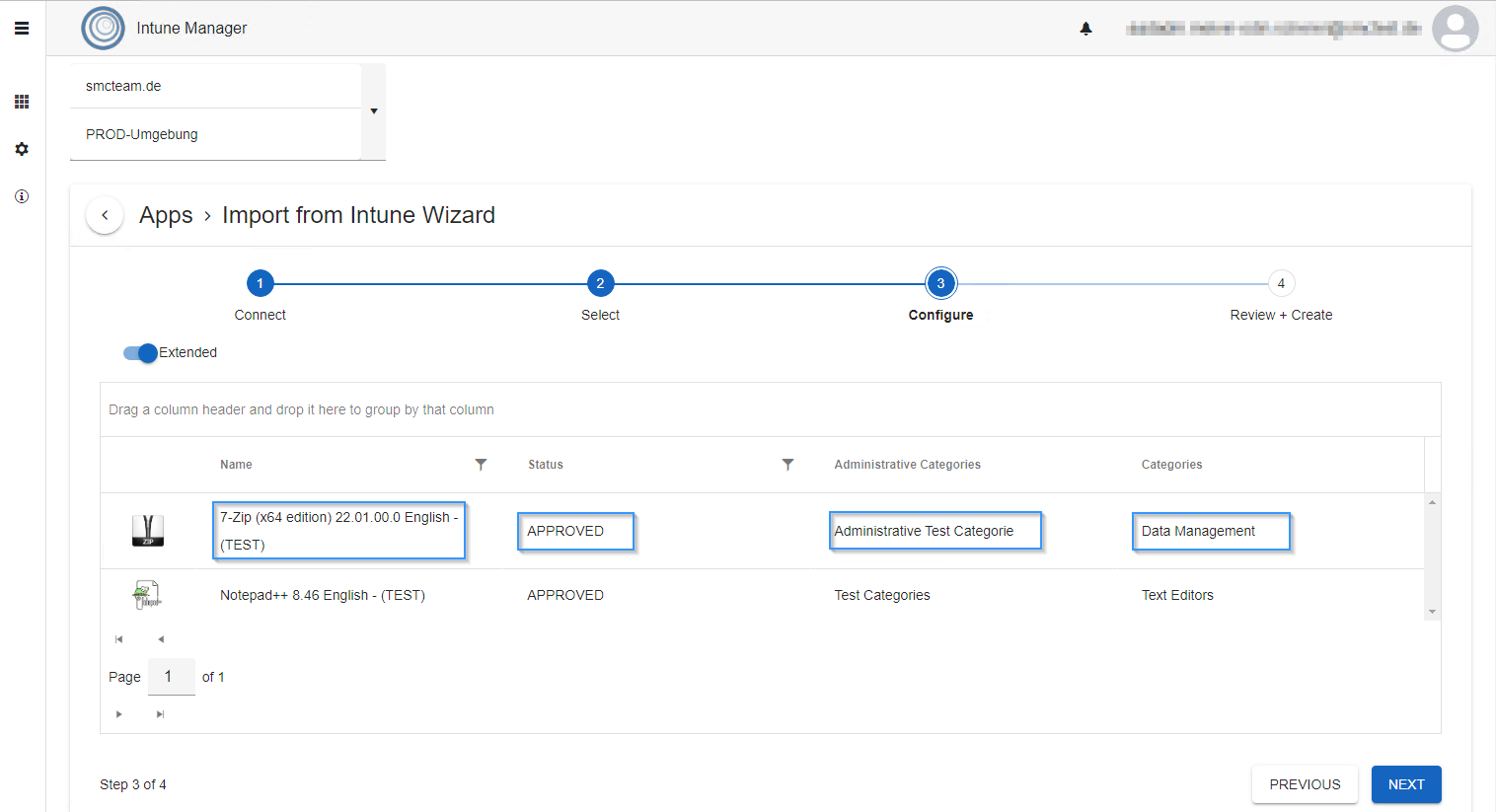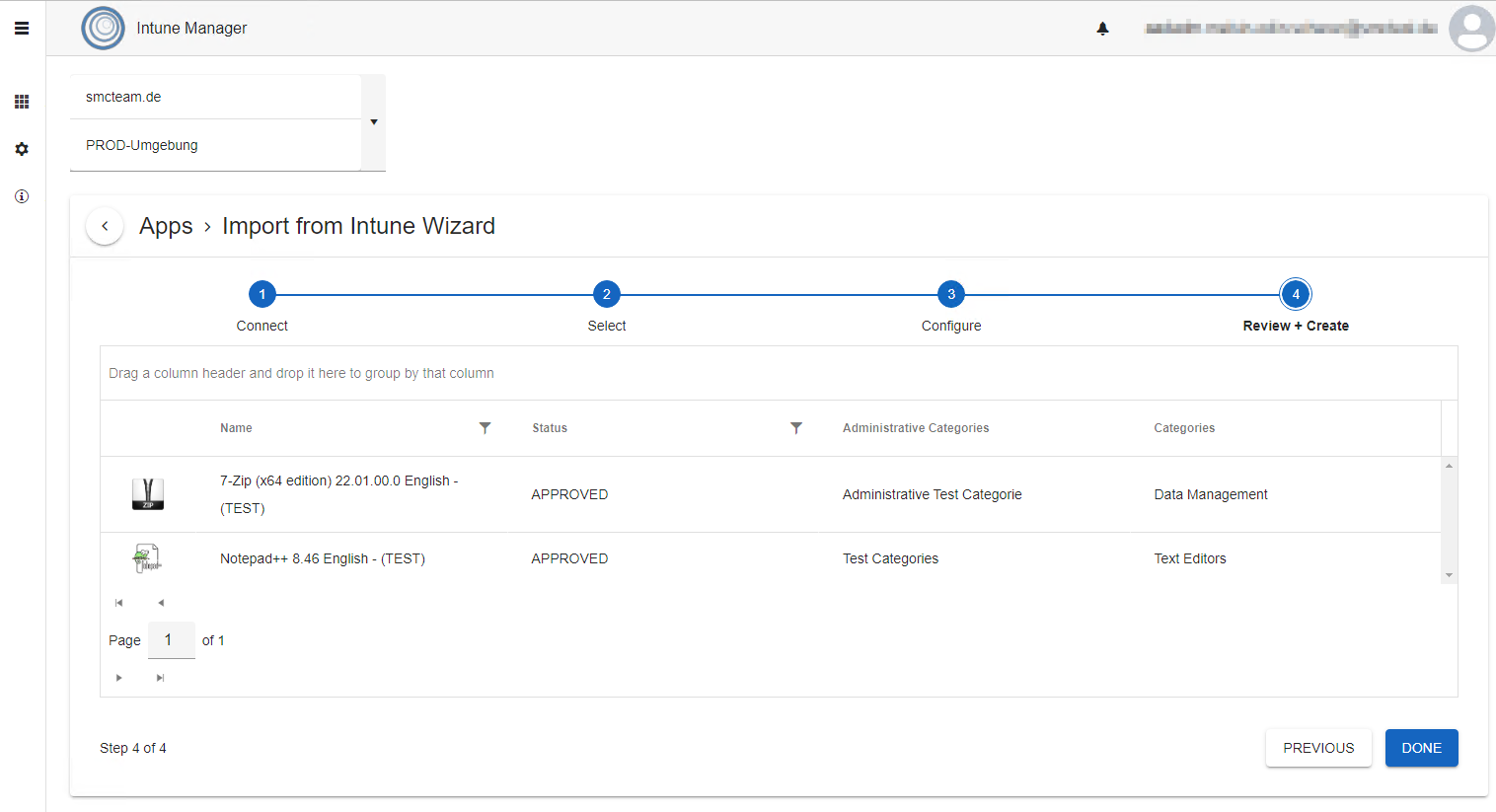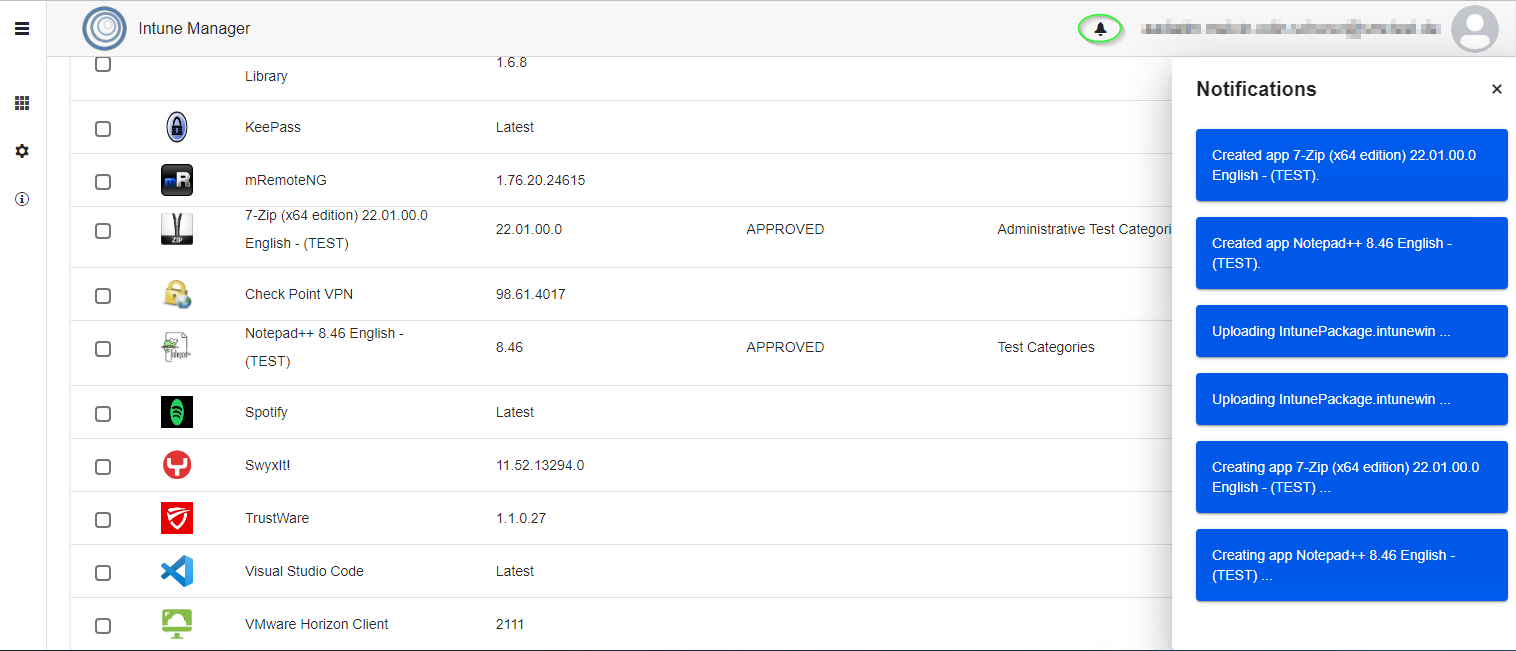Importing Intune Applications
Intune Manager can be used to import Intune Applications.
Only Applications created with Intune Manager can be imported.
To import Intune Applications, at least two Intune Connections must be configured in appsettings.json.
First, the Intune tenant into which the Applications are to be imported must be selected. Via Import from Intune, the import wizard is opened.
The Intune Connection from which the Applications are to be imported must be selected.
Applications that have been created via Intune Manager are displayed and can be selected.
After that, a Status, Administrative Categories and User Categories can be assigned to the Applications.
Configured Administrative Categories or User Categories are automatically transferred to the selection mask.
In the Simple view, the selected values are set for all Applications.
In the Extended view, values can be assigned individually for all Applications. The name of the Application can also be customized here.
Finally, all Applications that are imported are listed.
Create triggers the import Process.
The import Status of the Applications can be viewed under Notifications.
After the Application has been created, the view must be reloaded with Refresh.