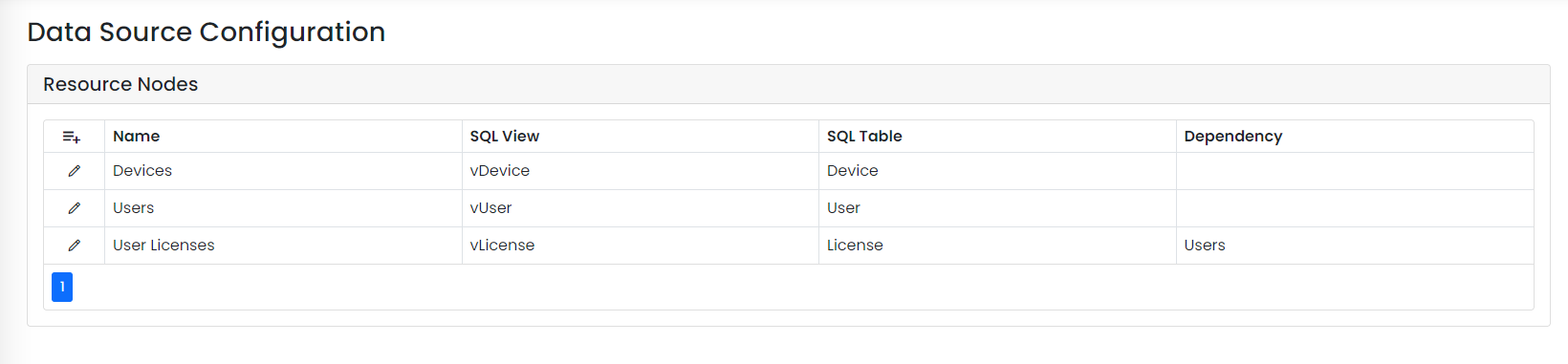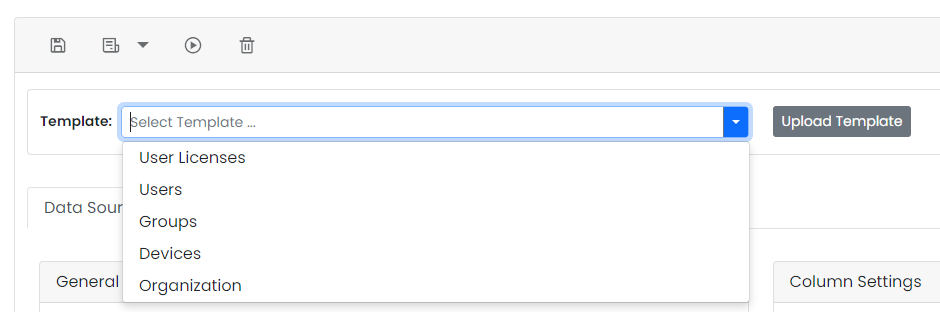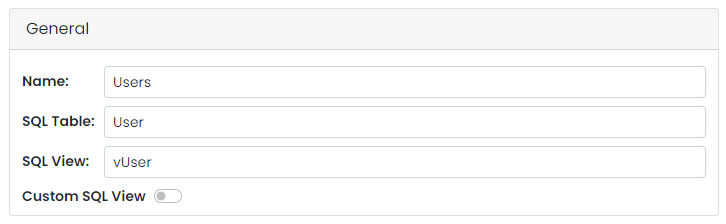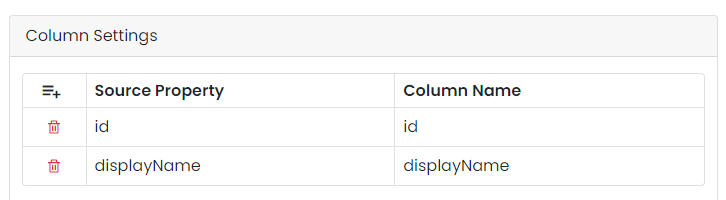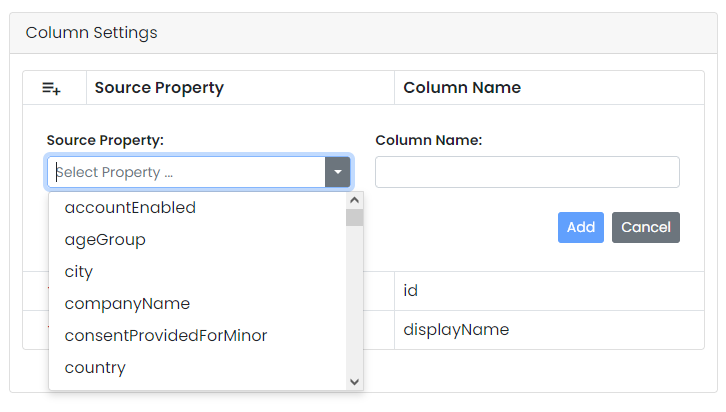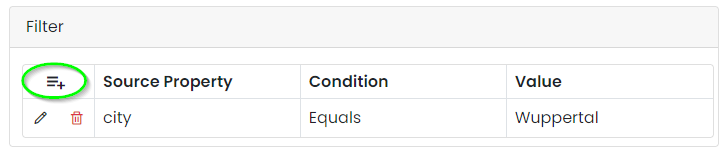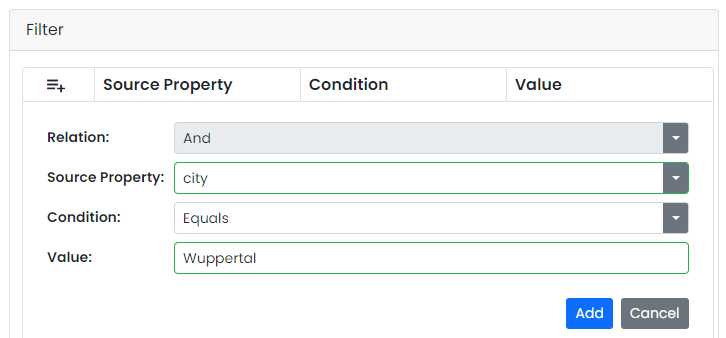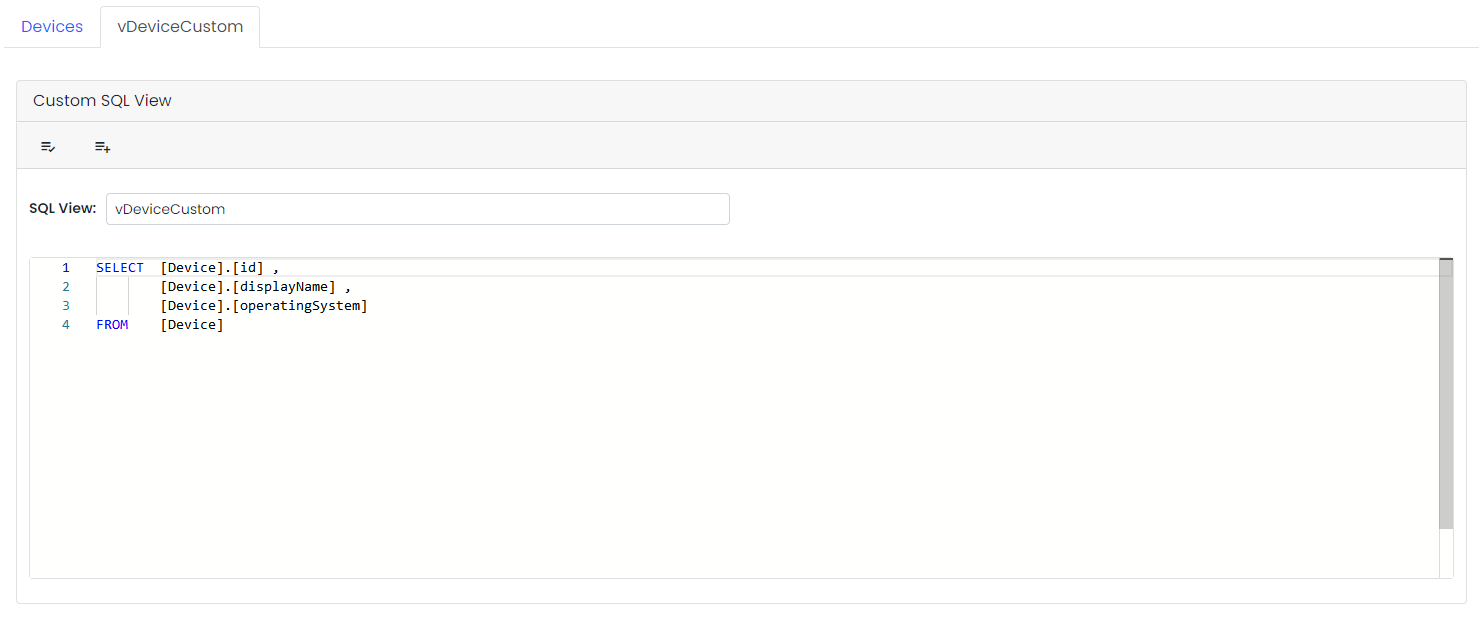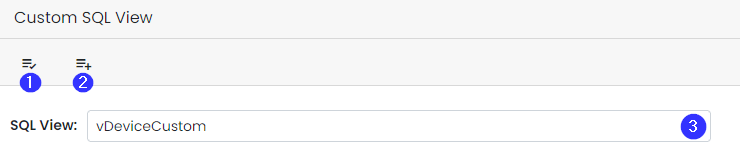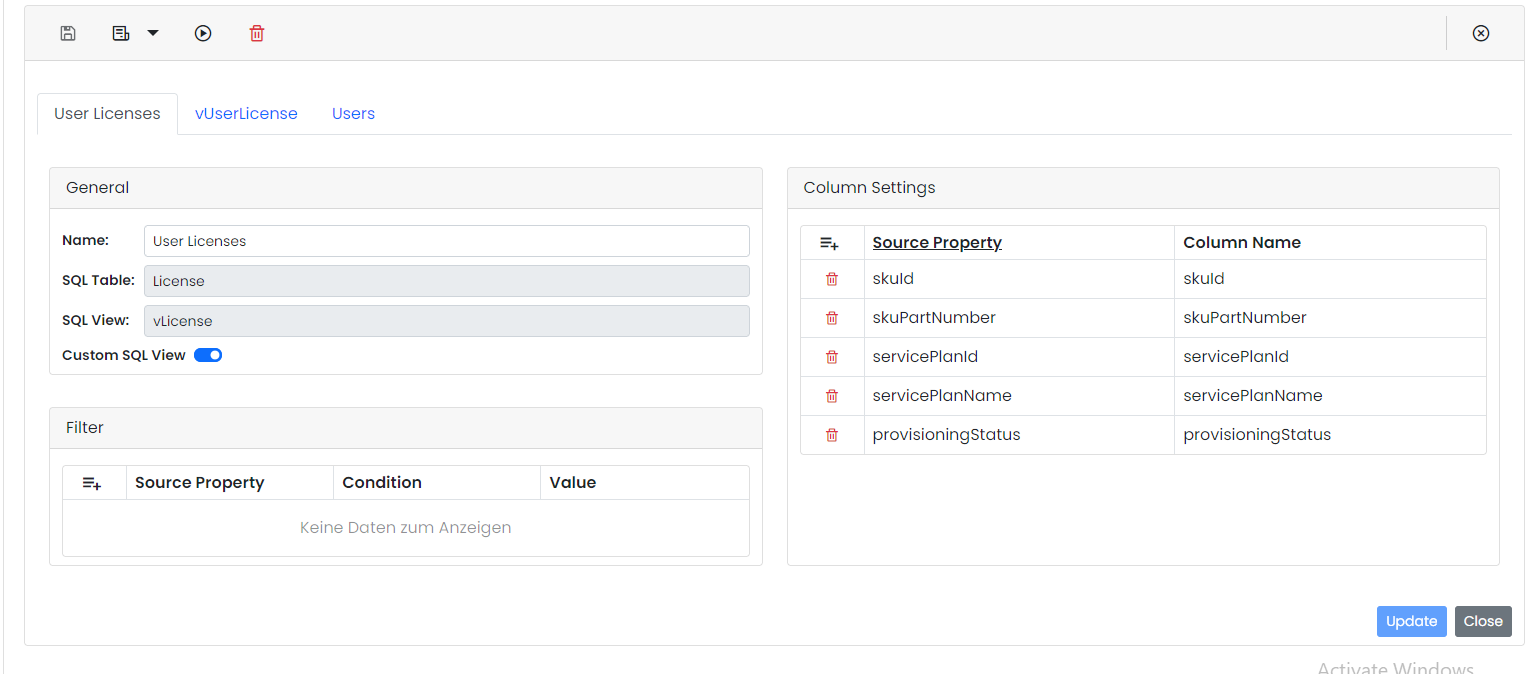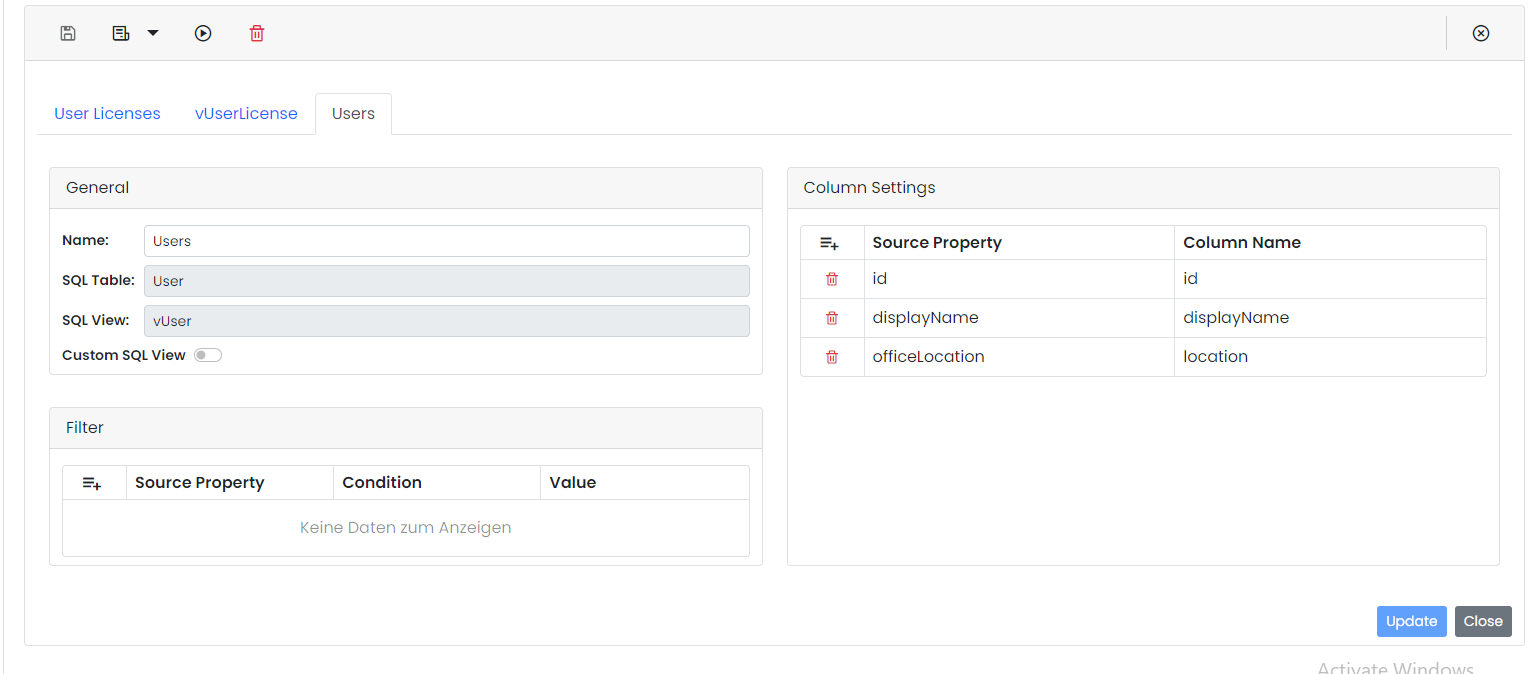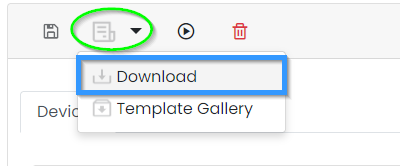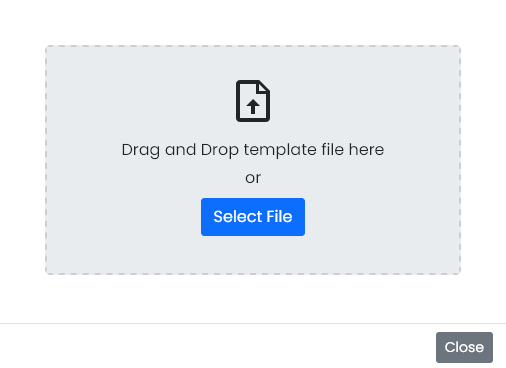Data Sources
The configuration of the data sources is done under the menu item Data Sources.
The following Azure Active Directory data nodes are available as data sources:
- User
- Groups
- Devices
- Organization
Configuration
The creation of a new configuration is based on a template.
The templates Users, Groups, Devices and Organization contain a basic configuration for the respective data node.
The User Licenses template contains a configuration for retrieving the complete SaaS status of Microsoft licenses.
General
The General section contains general settings of the configured data node.
The following settings are configured in this area:
| Name | Name of the configuration. |
| SQL Table | Target table in the SQL database. |
| SQL View | SQL View to retrieve the records. |
| Custom SQL View | Enables a Custom SQL View tab where a user-defined SQL view can be configured. |
Column Settings
The Column Settings section is used for mapping graph attributes to columns in the database.
The mapping configuration includes the following settings:
| Source Property | Selection of the available Graph API attribute. |
| Column Name | Name of the target column in the database. |
Filter
In the Filter section, filters can be added to the configuration.
Adding filters allows granular selection according to your own criteria.
The configuration of filters includes the following settings:
| Relation |
Relation to the previous filter. Possible values:
|
| Source Property | Selection of the attribute to be filtered. |
| Condition |
Filter criterion Possible values:
|
| Value | Value to filter. |
Custom SQL View
In the Custom SQL View tab, a user-defined SQL view can be configured.
If Custom SQL View is activated for a configuration, the SQL View is created automatically after saving. If an SQL View with the same name exists, it is overwritten.
If Custom SQL View is deactivated for a configuration, the SQL View remains in the database and is not deleted.
|
Marker |
Description |
|
1 |
Format SQL query. |
|
2 |
Generate SQL query. Generates an SQL query based on the current configuration. |
|
3 |
Name of the view to generate. |
Template User Licenses
The User Licenses template contains a configuration for retrieving the full SaaS status of Microsoft licenses.
Templates
Templates are the basis of any configuration.
Created configurations can be exported as templates for reuse in JSON format.