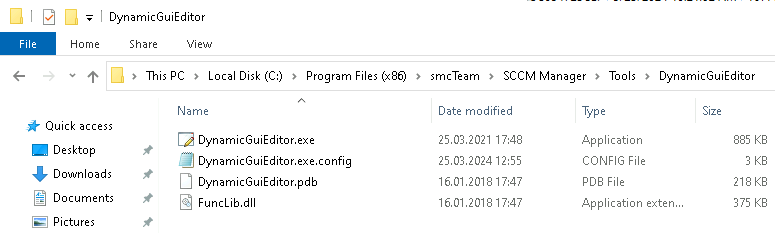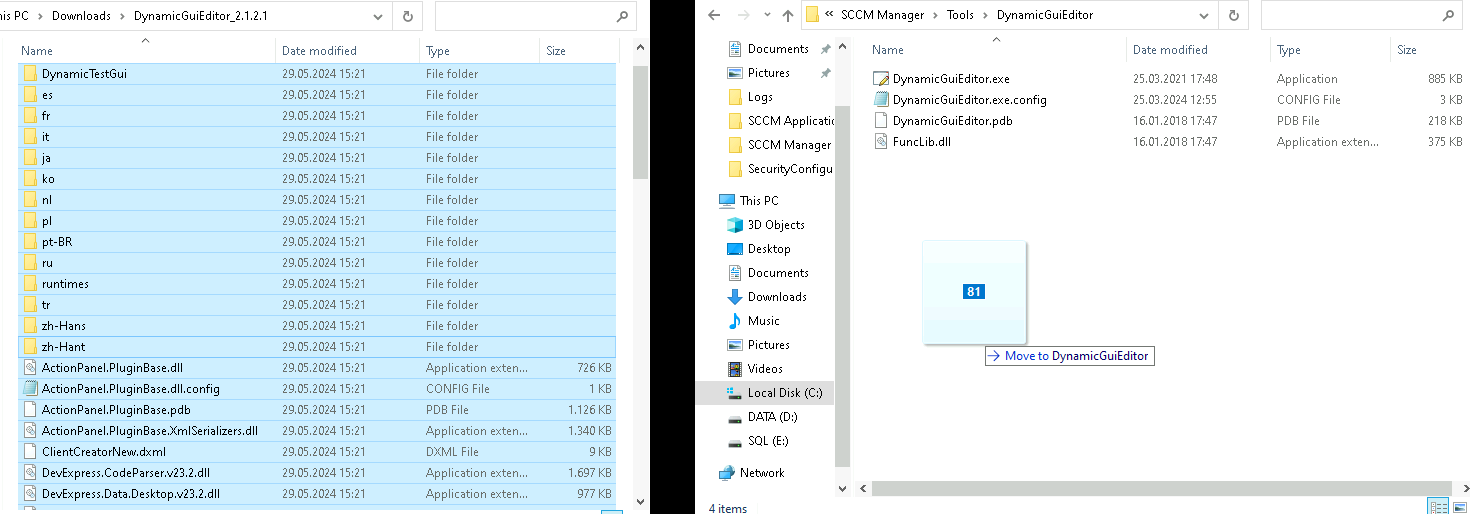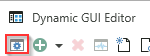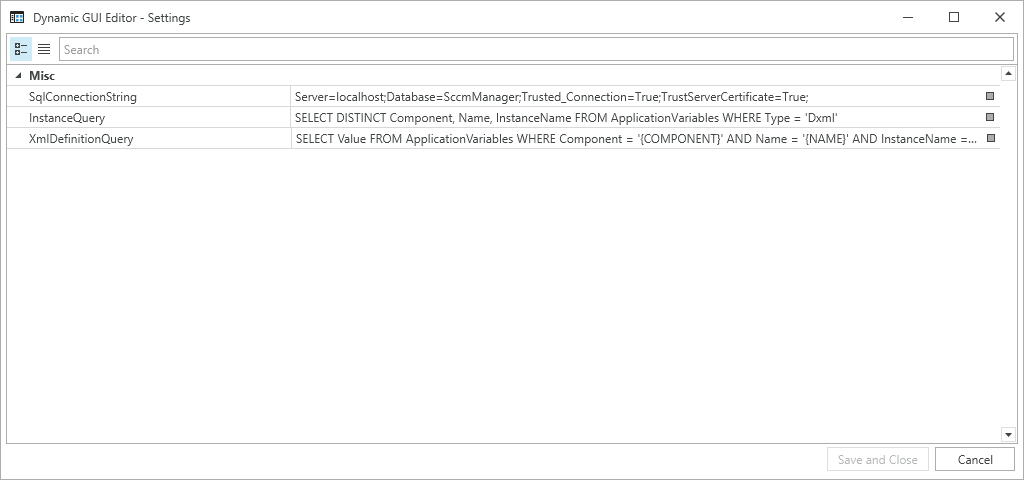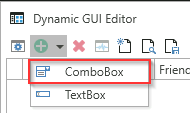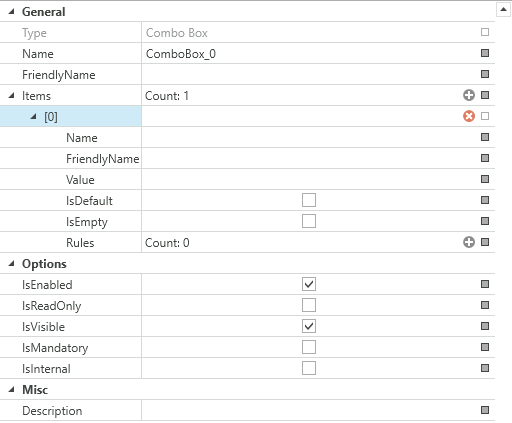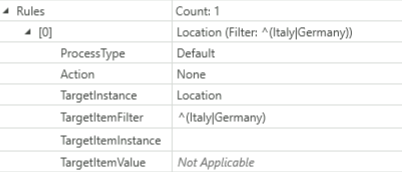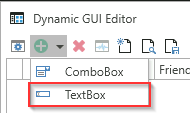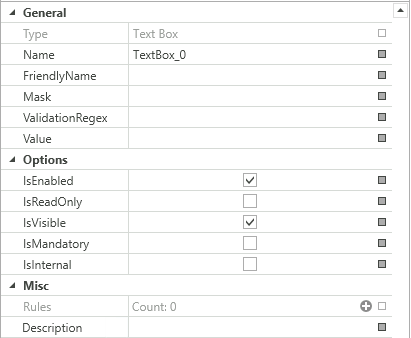Dynamic GUI Editor
The Dynamic GUI Editor is a tool of the SCCM Manager. It is used to configure user interfaces for certain plugins. These include the Client Creator Plugin, Reset Computer Plugin and the Custom Inventory Plugin.
Table of contents |
| Update |
Update
The Dynamic GUI Editor is supplied with the SCCM Manager installation. When installing a newer version, only the files need to be exchanged.
The Dynamic Gui Editor files are by default located , under "C:\Program Files (x86)\smcTeam\SCCM Manager\Tools\DynamicGuiEditor".
The existing files must be replaced with the new files.
After the files have been exchanged, a Microsoft Defender message may appear, press the “Run Anyway” button
Configuration
The configurations should ideally not be changed and are set correctly by default.
| Value | Explanation | Default Value |
| SqlConnectionString |
This ConnectionString is used to establish the connection to the SCCM Manager database. |
Server=localhost;Database=SccmManager;Trusted_Connection=True;TrustServerCertificate=True; |
| InstanceQuery |
This Query is used to determine the different Instances in the SCCM Manager database. |
SELECT DISTINCT Component, Name, InstanceName FROM ApplicationVariables WHERE Type = 'Dxml' |
| XmlDefinitionQuery |
This Query is used to get the different Xml from the SCCM Manager database. |
SELECT Value FROM ApplicationVariables WHERE Component = '{COMPONENT}' AND Name = '{NAME}' AND InstanceName = '{INSTANCE}' |
Plugin Requirements
The Dynamic GUI Editor is used to configure the user interface of these plugin, the Client Creator Plugin, Reset Computer Plugin and the Custom Inventory Plugin. The plugins have specific requirements.
| Plugin | Requirements |
| Client Creator Plugin |
OSDSelection - ComboBox MACADRESS - TextBox SMBIOSGUID - TextBox |
| Reset Computer Plugin | OSDSelection - ComboBox |
| Custom Inventory Plugin | inv_number - TextBox |
Dynamic GUI Editor
The user interfaces created with the Dynamic GUI Editor can be loaded and saved as a file or in the SCCM Manager database.
The UIs must be saved in the database in order to be used by the SCCM Manager.
ComboBoxes
ComboBoxes can be added via the "Add" button.
The new ComboBox is created at the bottom.
| Name | Explanation |
| Name | The name used internaly by the Dynamic GUI Editor |
|
Friendly Name |
The name that will be shown to the user |
| Enabled | Determines if the element will be shown in the user interface |
| Mandatory | Determines if the element needs to be filled out |
| Read Only | Determines if the element can be edited |
| Internal | Determines if the value will be created as a computer variables in SCCM |
| Description | The text will be shown as tool tip when hovered over the element |
The ComboBox can be edited in the "General" tab.
ComboBox Items can have Rules assigned to them,
In this example the ComboBox Item has a rule that will define the selectable Item from the ComboBox "Location".
| Rule | Explanation |
| ProcessType | Default All |
| Action | With "Action" additional actions can be configured.
None - No additional action will be done Enable - Enable the TargetInstance Disable - Disable the TargetInstance Show - Show the TargetInstance Hide - Hide the TargetInstance Set Read Only - Sets the TargetInstance to read only Set Writeable - Sets the TargetInstance to writeable |
| TargetInstance | The UI element that is target by the selection of the item, in tis case another ComboBox Named "Location". |
| TargetItemFilter | Used to limit the selection of antoher ComboBox, in this Example the ComboBox "Location", will only display the Items "Italy" and "Germany". |
| TargetItemInstance | |
| TargetItemValue | Can not be used via a ComboBox Item |
TextBoxes
TextBoxes can be added via the "Add" button.
The new TextBox is created at the bottom.
| Name | Explanation |
| Name | The name used internaly by the Dynamic GUI Editor |
|
Friendly Name |
The name that will be shown to the user |
| Enabled | Determines if the element will be shown in the user interface |
| Mandatory | Determines if the element needs to be filled out |
| Read Only | Determines if the element can be edited |
| Internal | Determines if the value will be created as a computer variables in SCCM |
| Description | The text will be shown as tool tip when hovered over the element |
The TextBox can be edited in the "General" tab.
Mask
Masks can be defined under "Mask". This defines the formats of the input fields.
| Mask | Property |
| A | Alphanumeric or a special character, required. |
| a | Alphanumeric or a special character, not required |
| L | Letter, required. Restricts the input to the ASCII letters a-z and A-Z. This mask element is equivalent to [a-zA-Z] in regular expressions. |
| l | Letter, not required |
| \ | Breaks out a mask character and turns it into a literal. "\" is the escape sequence for a backslash. |
| All other characters | (Literals) All non-mask elements are displayed in RadMaskedTextInput as themselves. Literals always take a static position in the mask at runtime and cannot be moved or deleted by the user. |
More information at Telerik Mask Tokens.
An example of a mask for entering a MAC address:
AA-AA-AA-AA-AA-AA
Validation regex
The validation regex can be used to limit the characters allowed in the input.
An example of a regex that allows only letters from A to F, for entering a MAC address:
^[{]?[0-9a-fA-F]{8}-([0-9a-fA-F]{4}-){3}[0-9a-fA-F]{12}[}]?$
TextBoxes can be assigned Rules.
In this example the TextBox "DigitalAlphaNummeric" has a rule that will give the TextBox "OSDComputerName" its value.
| Rule | Explanation |
| ProcessType | |
| Action | |
| TargetInstance | The Element that will be targeted by the rule, in this case the TextBox "OSDComputerName". |
| Target Value |
The TargetValue is the value that be will written in the target TextBox, in this Case it will be the combination from the "Location" and "Type" ComboBoxes and the value of the "DigitalAlphanummeric" TextBox. Seperated by { }. |