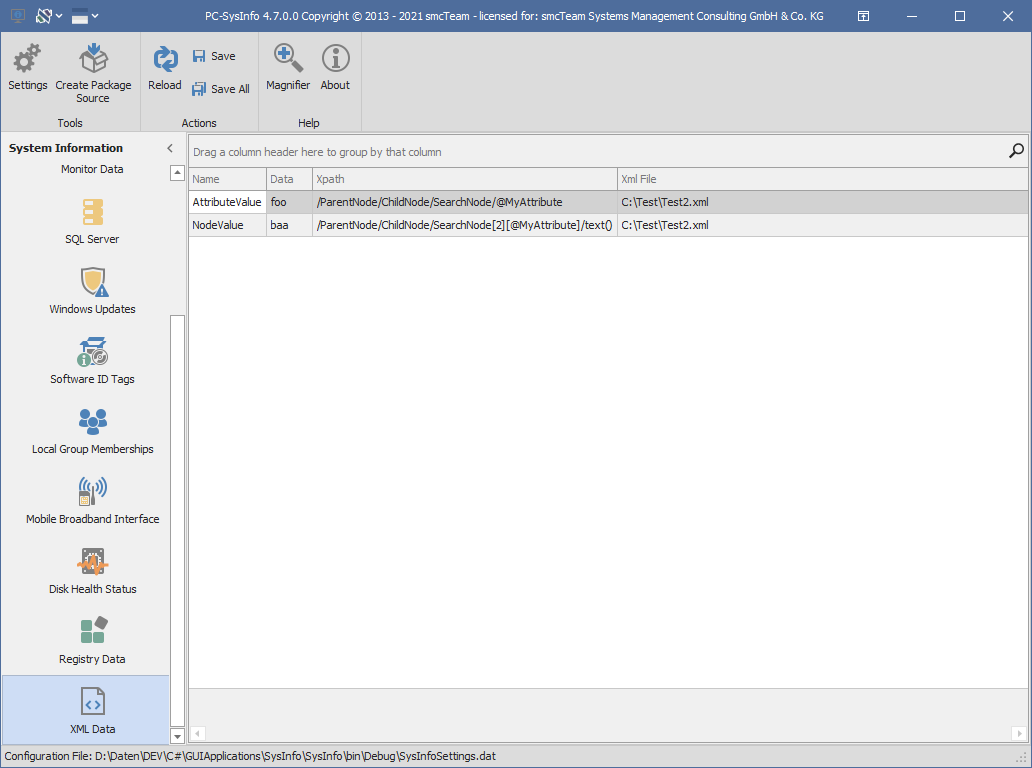XML Data
With this inventory class, values can be read from any XML file and stored within WMI.
 |
First, select the inventory class XML Data in the area of System Information on the left side. All reported values will be displayed. |
The following table describes the individual controls of the main menu and their functions.
 |
Within the Skin Gallery, different skins and color palettes can be selected to adjust the look and feel to your preferences. The corresponding controls are located in the header section of the application at the top left. |
 |
The Button Settings opens the configuration settings. |
 |
Create Package Source copies the files that are needed when using PC-SysInfo in connection with a systems management environment. For example, those provided files can be used to create a package. This option is only available while holding a valid license. |
 |
The Reload button refreshes the XML data list.
|
|
With the Buttons Save or Save All, the results of the selected class or the results of all inventory classes can be stored1 in the WMI repository. |
|
 |
Magnifier displays a magnifying glass that can be used to zoom in on any portion of the screen. |
 |
About displays further information about PC-SysInfo. |
Switching inventory classes on and off, as well as customizing the name space and the WMI class, is described in the chapter configuration.
The following table describes the properties of the inventory class XML Data.
| Name |
Typ |
Schlüssel |
Array |
Beschreibung |
| Data | String | The XML data. | ||
| GUID | String | ✅ | Internal unique identifier. | |
| Name | String | The of the XML value. | ||
| XMLFile | String | The path and name of the XML file. | ||
| XPath | String | The XPath within the XML file. |