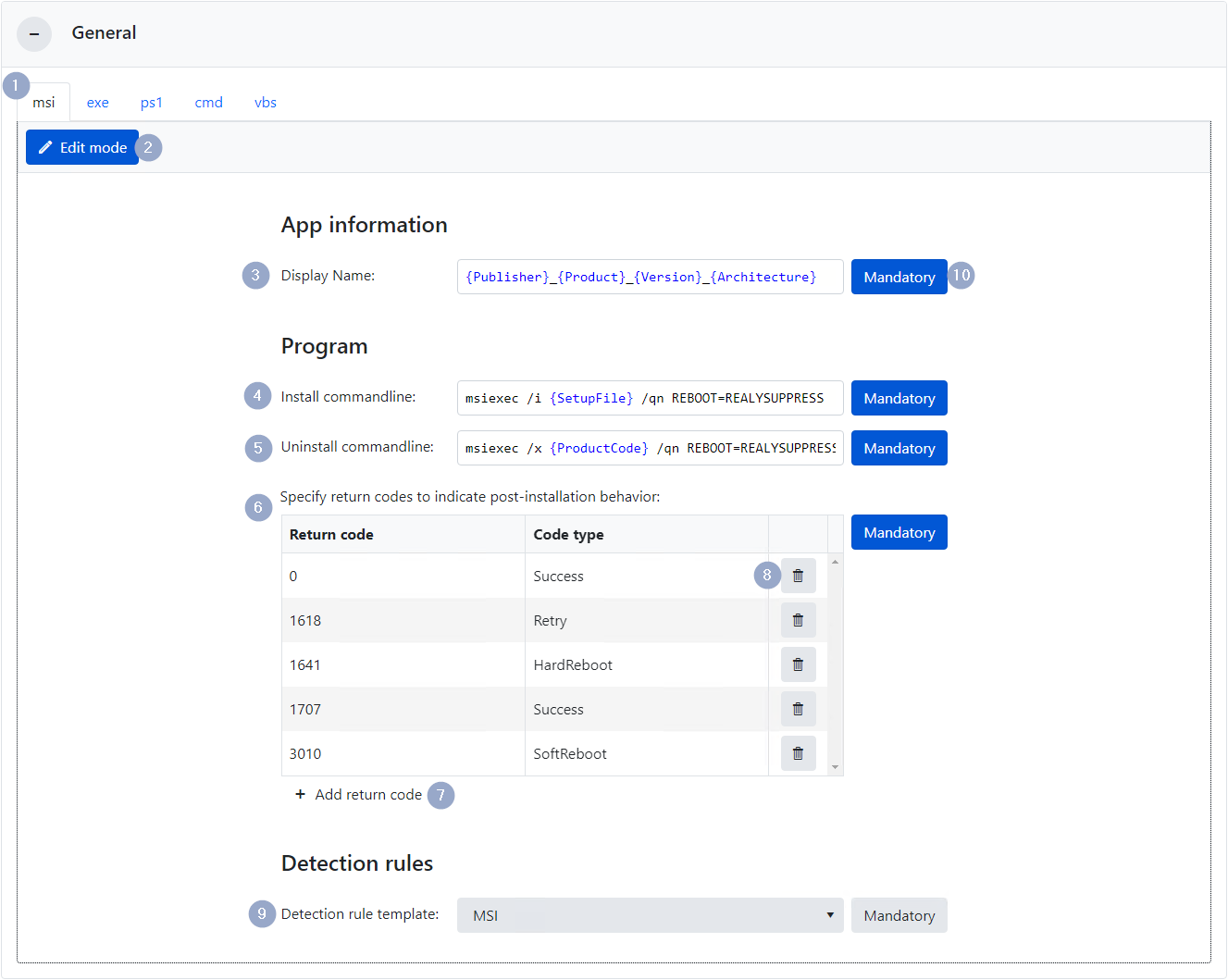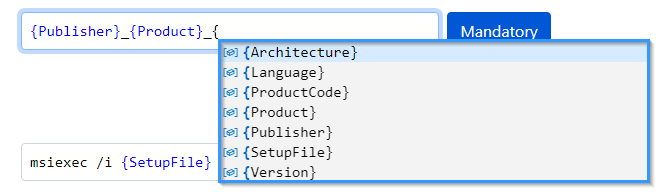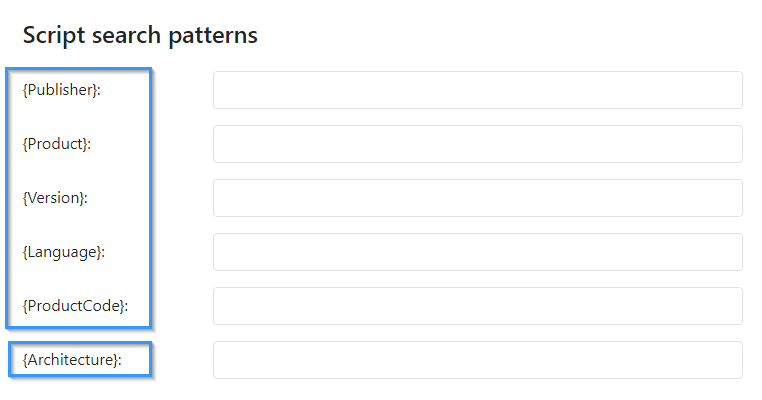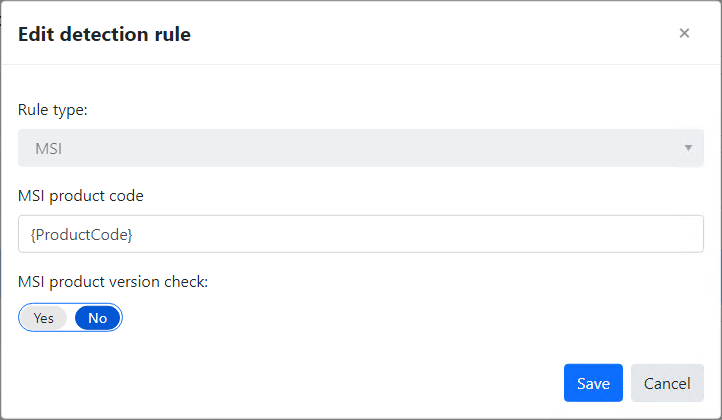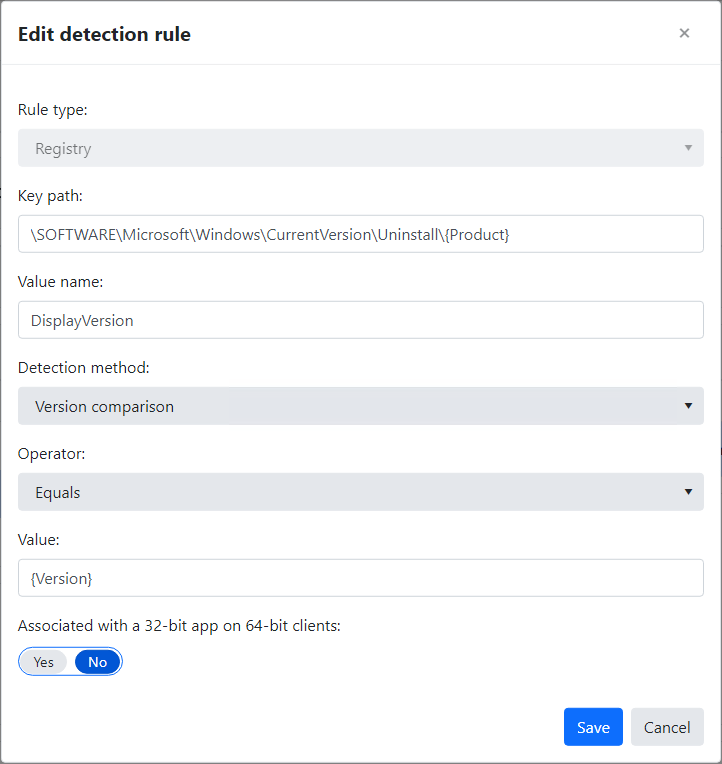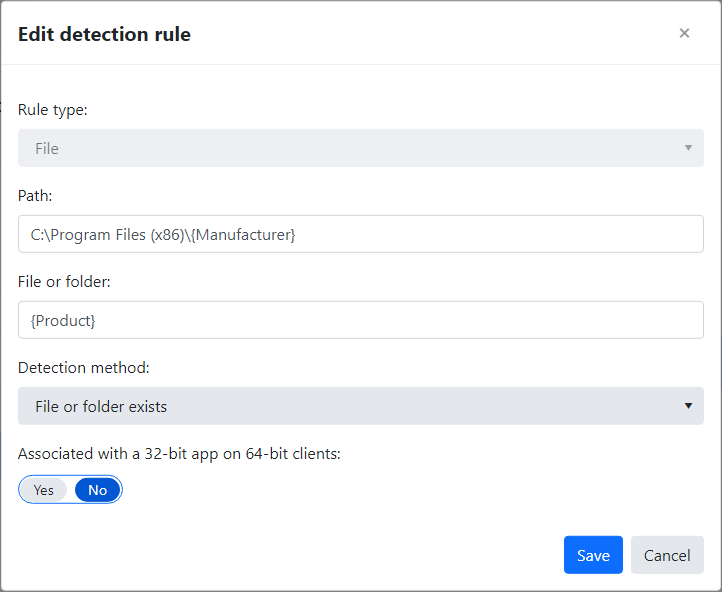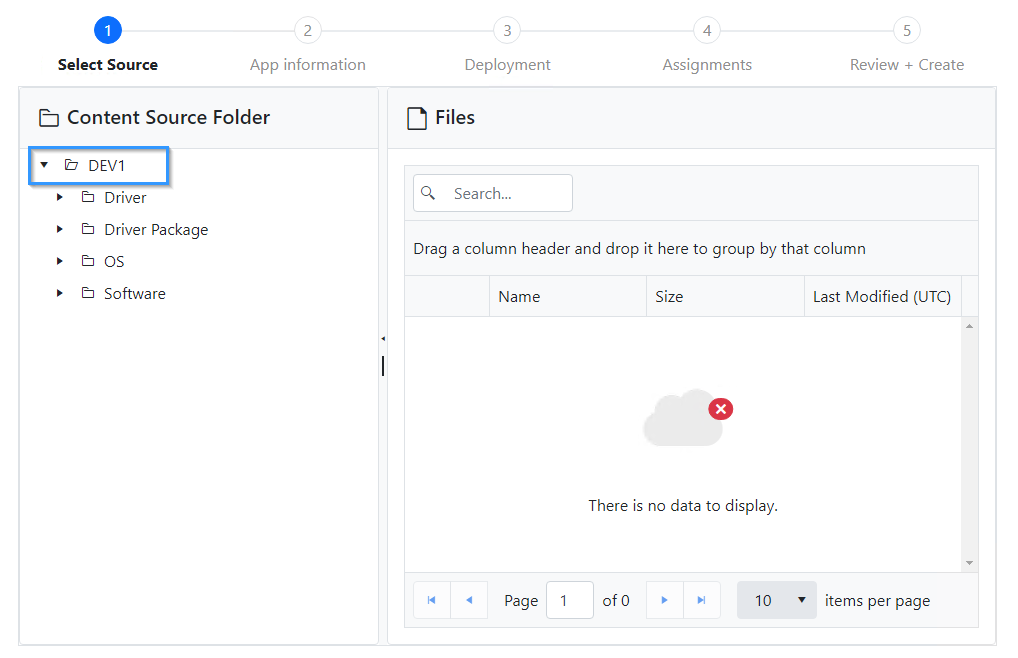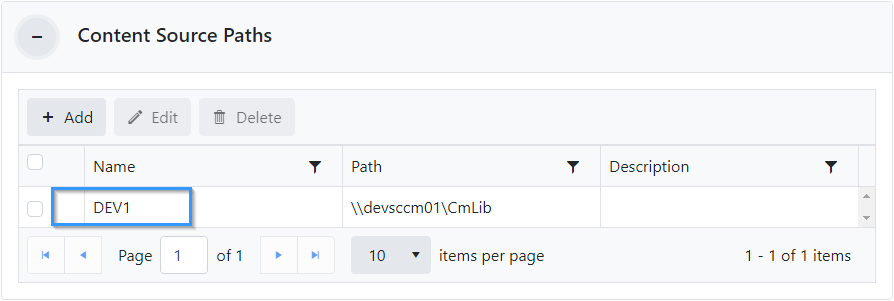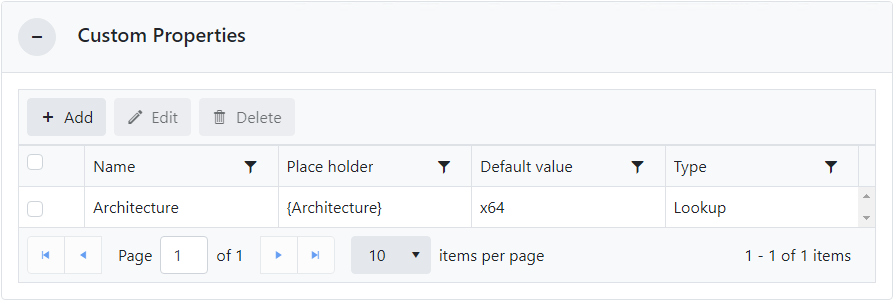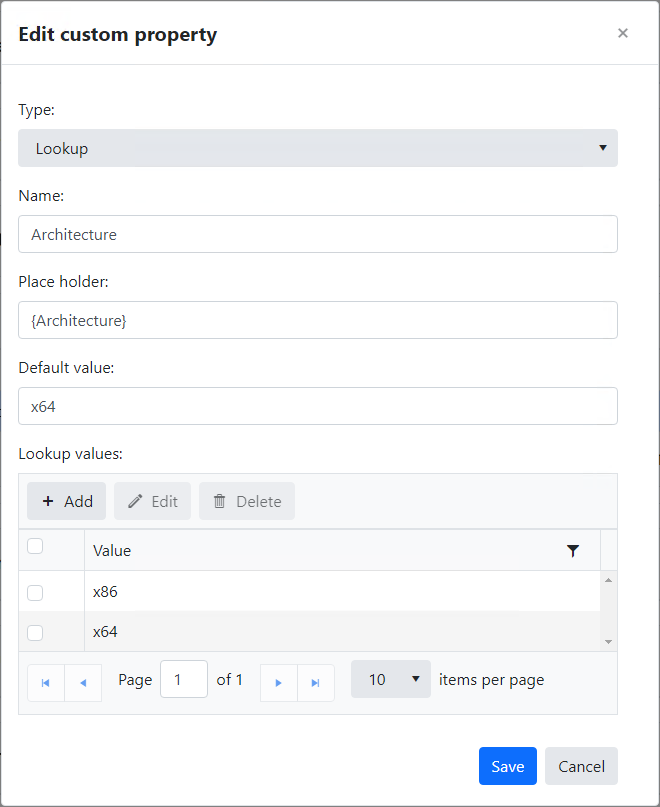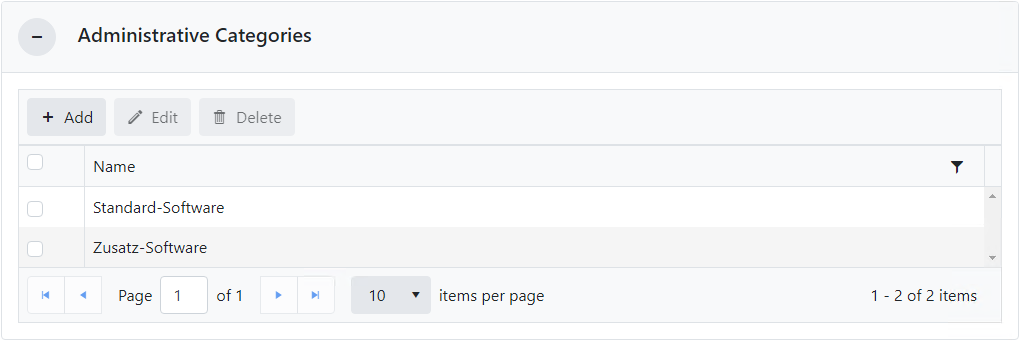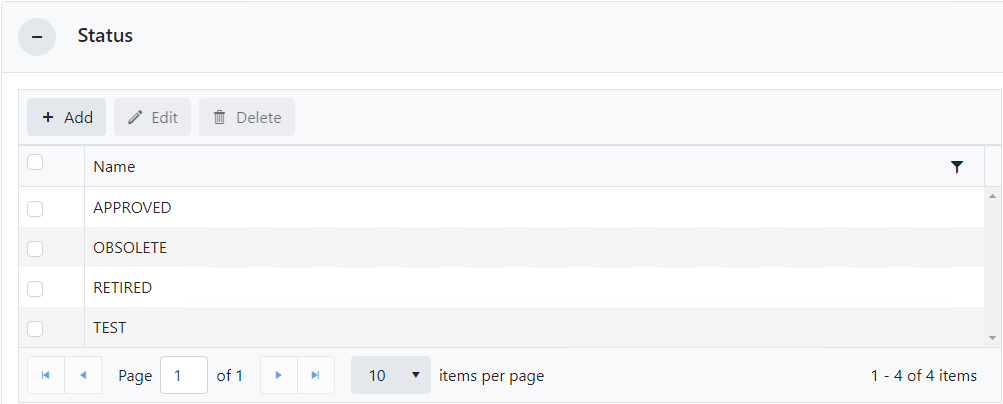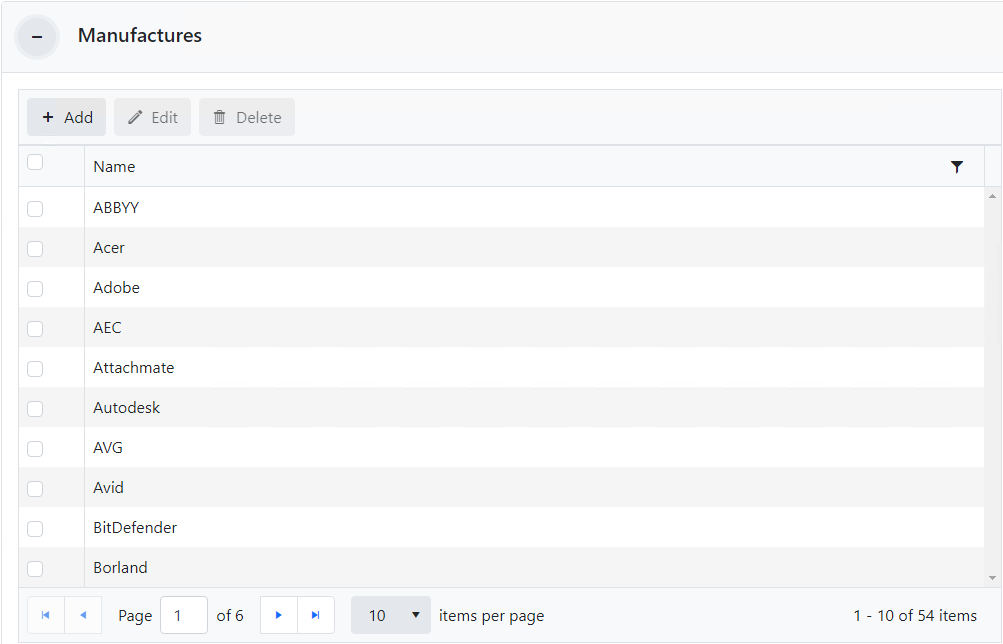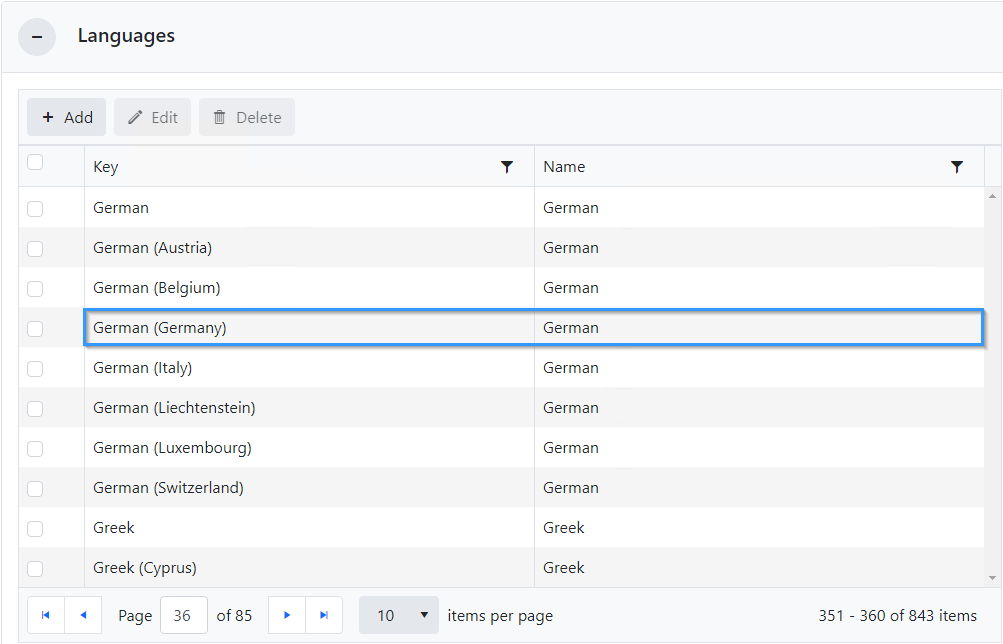Configuration
To read and edit the configuration settings, the user must have the required permissions, see Authentication and Authorization and Effective Permissions Authentication and Authorization and Effective Permissions.
Configuration settings
General
This area is used to configure (mandatory) defaults for creating applications from setup sources.
This includes naming conventions, return codes, and detection rule templates.
For each supported setup source (MSI, exe, ps1, cmd and vbs) different defaults can be defined.
General settings
| Marker |
Meaning |
| 1 |
Setup source selection. |
| 2 |
Activates/deactivates the edit mode. Activates/deactivates the edit mode. |
| 3 |
Naming convention for the display name.
All available placeholders (built-in und Custom Properties) can be used. |
| 4 |
Command line for the installation. All available placeholders (built-in und Custom Properties) can be used. |
| 5 |
Command line for uninstallation. All available placeholders (built-in und Custom Properties) can be used. |
| 6 |
Configuration of the return codes to be used. |
| 7 |
Add Return Code. |
| 8 |
Remove return code. |
| 9 |
Selection of the detection rule template to be used. |
| 10 |
Can be either enabled or disabled for each configuration setting. If the setting is enabled, the default is mandatory for the user and the corresponding field in the Create from Setup Wizard is read-only. If the setting is disabled, the field is pre-filled in the Create from Setup Wizard, but the value can still be adjusted by the user. |
Placeholder
Placeholders can be used within the Display name, Install commandline and Uninstall commandline fields:
Intune Manager supports the following placeholders:
- {Language}
- {ProductCode}
- {Product]
- {Publisher}
- {SetupFile}
- {Version]
Additional placeholders can be defined via Custom Properties.
Script Search Patterns
Script Search Patterns can be configured for script setup sources (cmd, ps1 and vbs).
All available placeholders (built-in und Custom Properties) can be preset by specifying a Regular Expression.
Detection Rule Templates
Detection Rule Templates can be configured as defaults for creating applications from setup sources.
Mutliple templates can be defined and assigned individually to a setup co-configuration (see General).
A template always consists of a name and can contain n many recognition rules:
Supported detection rules
- MSI
- Registry
- Filesytem
All available placeholders (built-in und Custom Properties) can be used within detection rules.
Examples
MSI Rule:
Registry Rule:
Filesystem Rule:
Content Source Paths
When creating applications from setup sources , the sources must be selected from preconfigured file paths:
This area is used to configure these file paths.
File paths can be specified as local paths or UNC paths and must be accessible from the Intune Manager server.
The file paths are accessed in the context context (identity) of the Intune Manager pool
Custom Properties
When creating applications from setup sources, Intune Manager works with properties that are read from the source files. If these properties are not sufficient for naming, additional user-defined properties can be defined and used afterwards.
A good example of this is the Architecture property (32 bit or 64 bit). This property does not exist within an MSI file. However, if this property is defined, it automatically appears in the Create from Setup Wizard under the App information item, of an application or package.
Custom properties consist of the following values:
| Value |
Meaning |
| Type |
Defines which values may be entered:
|
| Name |
Display name |
| Placeholder |
Placeholder |
| Default value |
Default value |
Example of adding or editing a custom property of type Lookup:
Administrative Categories
In diesem Bereich können Administrative-Kategorien hinzugefügt, bearbeit und gelöscht werden.
Eine Applikation kann mehreren Adminitrativen-Kategorien zugewiesen werden.
Status
In diesem Bereich können Staus hinzugefügt, bearbeit und gelöscht werden.
Eine Applikation kann genau ein Status zugewiesen werden.
Manufactures
In diesem Bereich kann die Liste bekannter Hersteller bearbeitet werden.
Hersteller können hinzugefügt, bearbeitet oder gelöscht werden.
Diese Liste wird herangezogen, sobald das Auslesen des Herstellers aus der Quelldatei abgeschlossen ist. Anschließend wird versucht, einen passenden Hersteller in dieser Liste zu finden, um so z.B. fehlerhafte Angaben wie "Microsft" in "Microsoft" zu korrigieren.
Languages
in diesem Bereich können Sprachen-Wertepaare (Schlüssel und Ersetzungswert) bearbeitet werden.
Sprachen-Wertepaare können hinzugefügt, bearbeitet oder gelöscht werden.
Der Intune Manager erkennt beim Einlesen von Quelldateien die hinterlegte Sprache (am besten bei MSI-Dateien). Anhand dieser Liste wird z.B. aus German (Germany) die Sprache German.