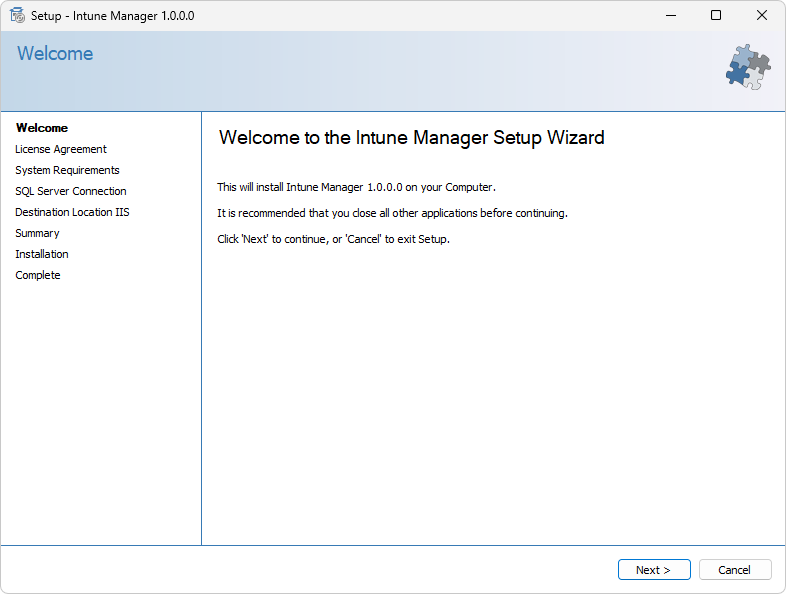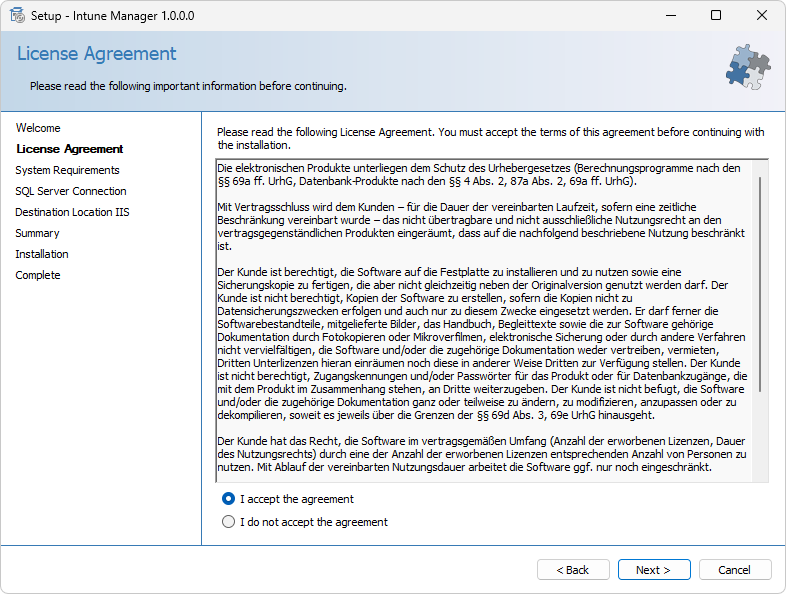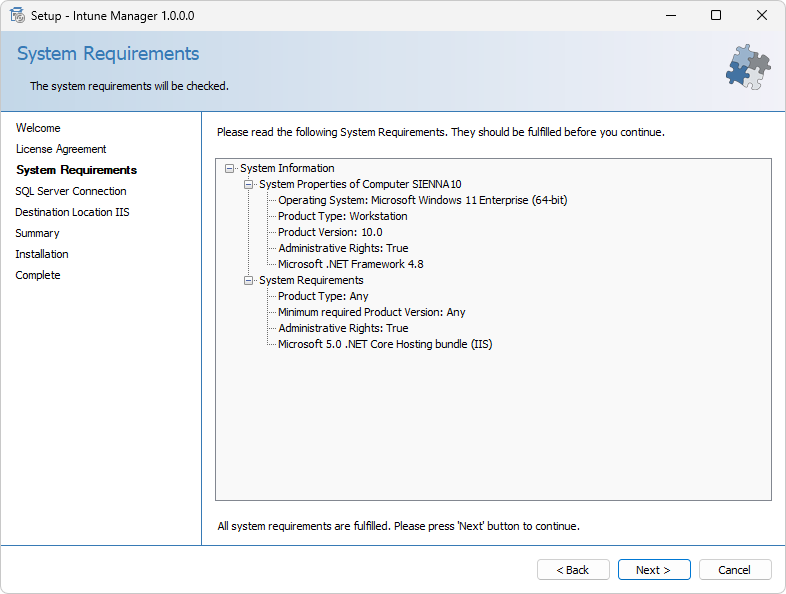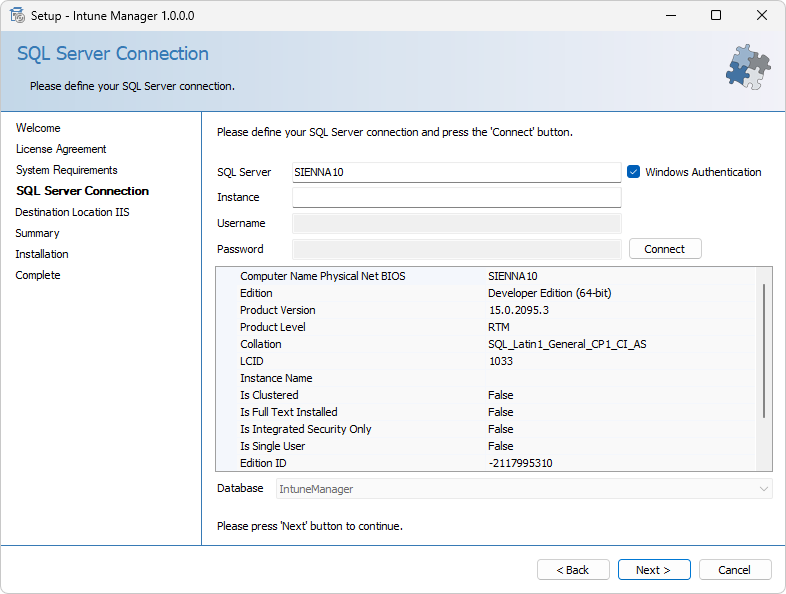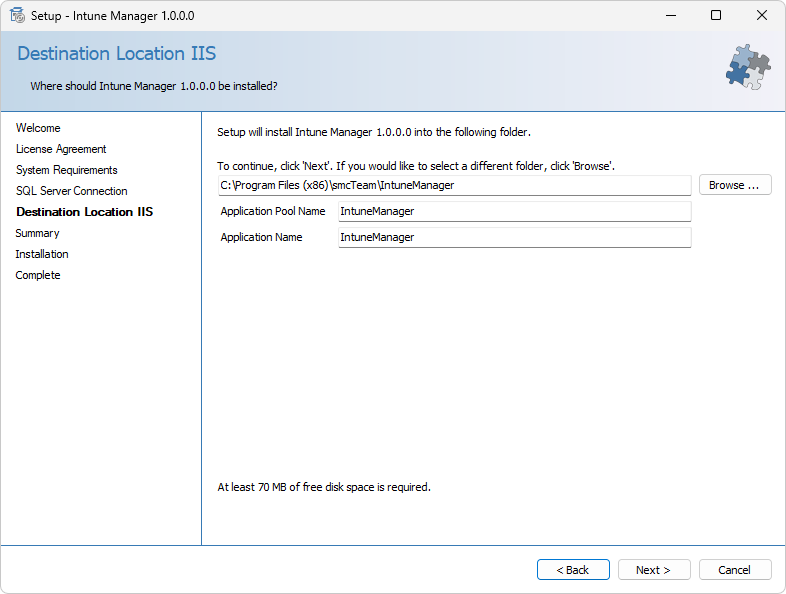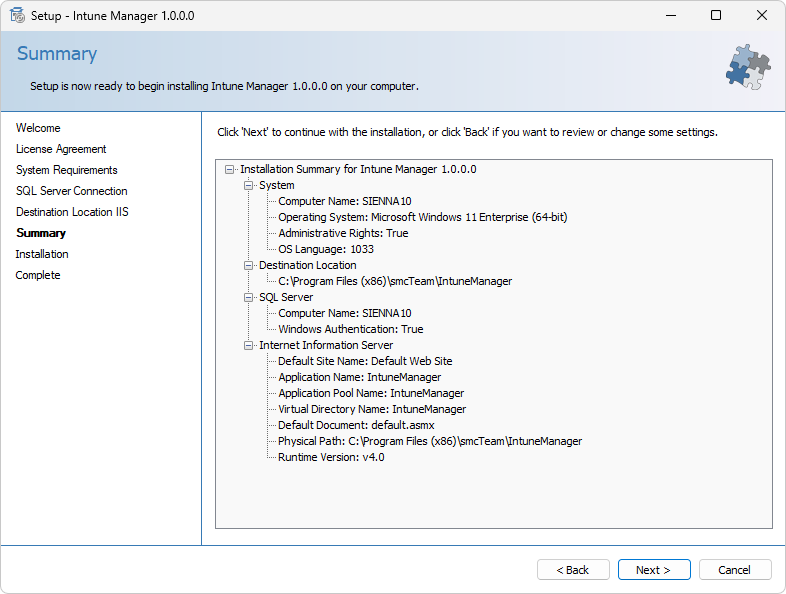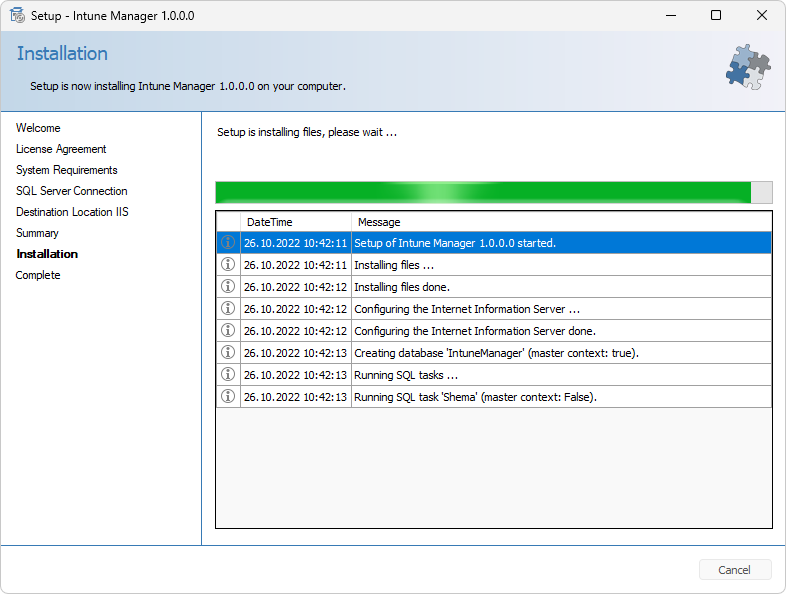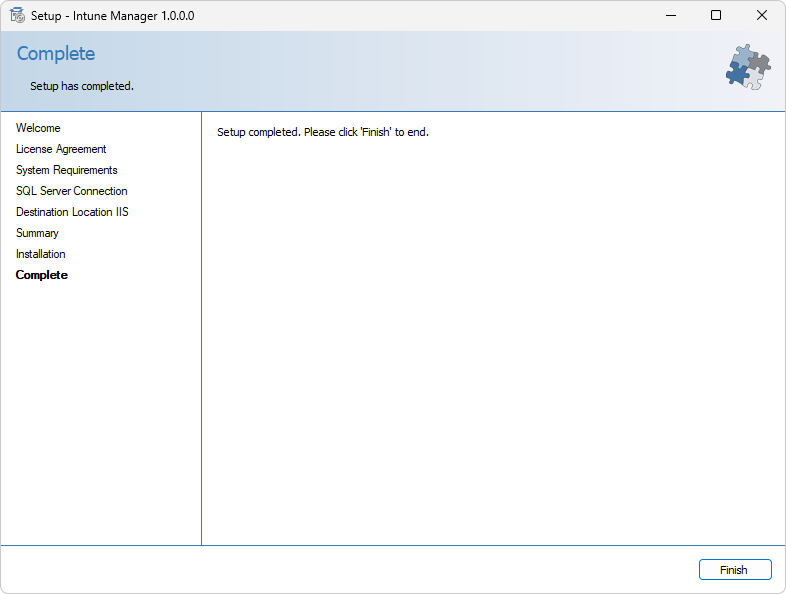Setup
Attachment Azure App Registration
Azure App registrations are a prerequisite for accessing the Microsoft Graph AP and for authorization and athentication.
The following describes how to create an Azure app registration.
The following three values are always required for Configuration:
- Application ID
- Tenant ID
- Client Secret

The following steps describe how to perform the app registration and generate the client secret:
Perform App Registration in Azure
- The first step is to register a new app.
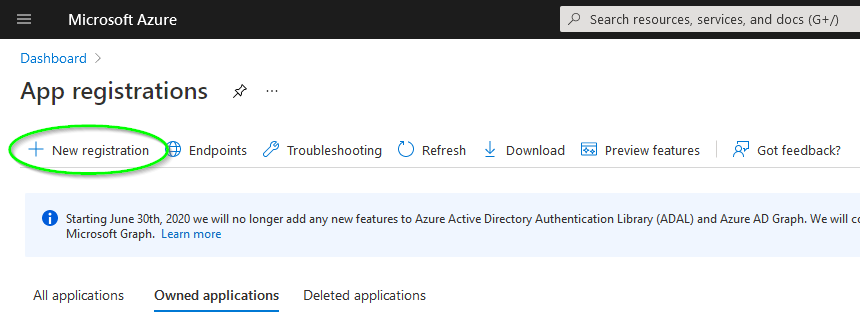
- For this purpose, a name must be assigned, for example Intune Manager Auth or Intune Manager and the creation confirmed with OK.
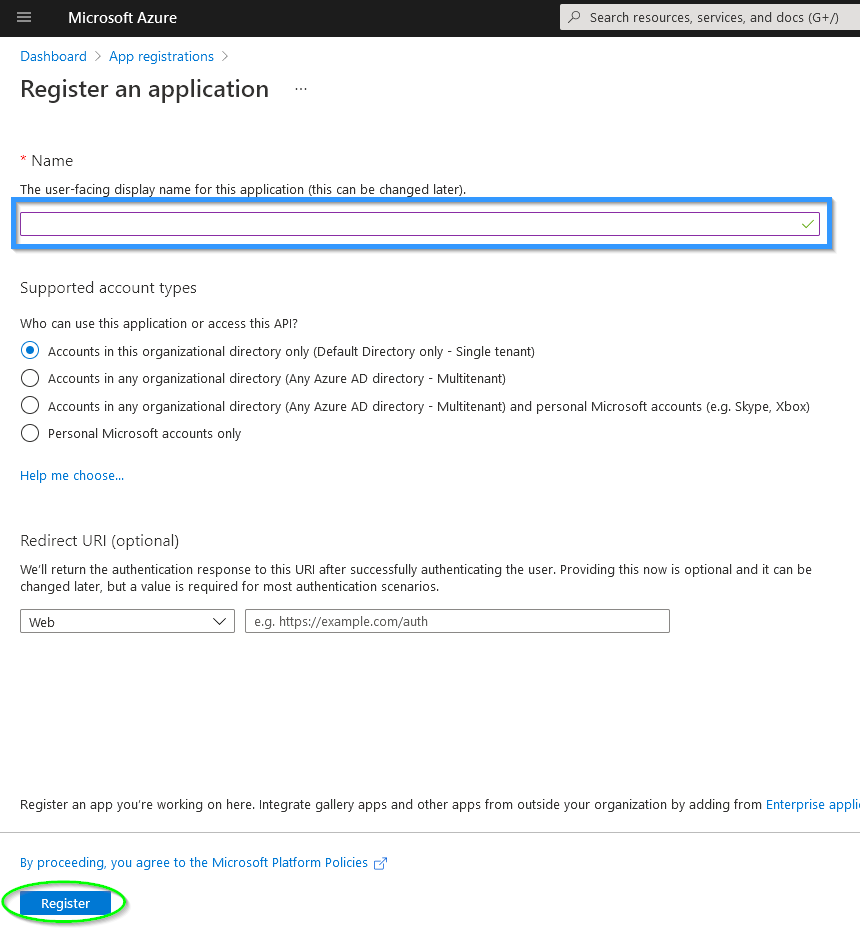
Create Client Secret
A client secret is sensitive security information.
The client secret is only visible in plain text when it is created. Therefore, a copy should be created for further configuration.
- To create a client secret, select Add Certificate or secret in the app registration within the overview under the item Client Credentials.
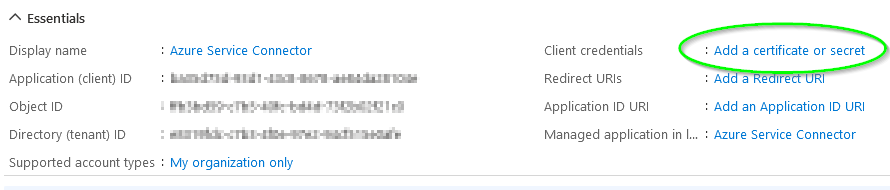
- In the Client secret tab, a new client secret can be generated at any time.
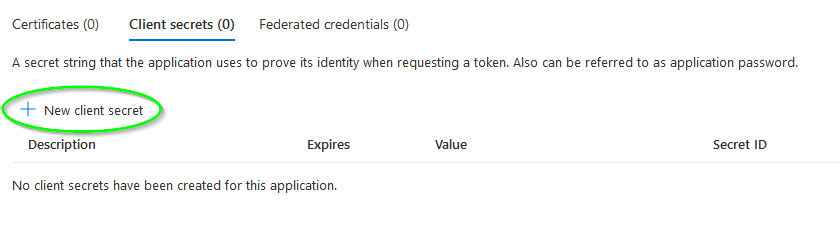
- A validity period must be specified during creation and a description can be added.
If several different instances/installations are used to access the Microsoft Graph API, it is recommended to use a separate client secret for each instance/installation.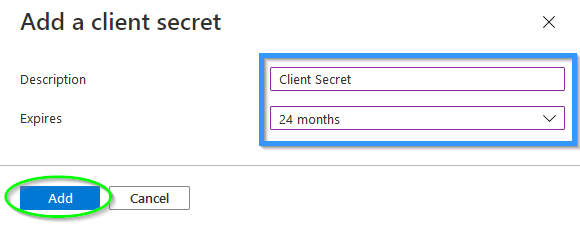
- The client secret is only visible in plain text when it is created. Therefore, a copy should be created for further configuration.
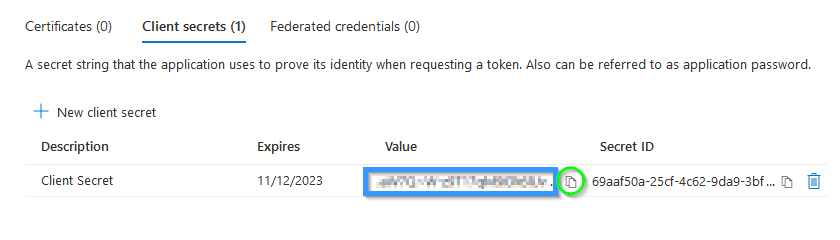
Procedure of the setup
The manual installation is largely self-explanatory. After starting Setup.exe, the following sequence results:
The setup automatically authorizes the local computer account as db_owner for the database.