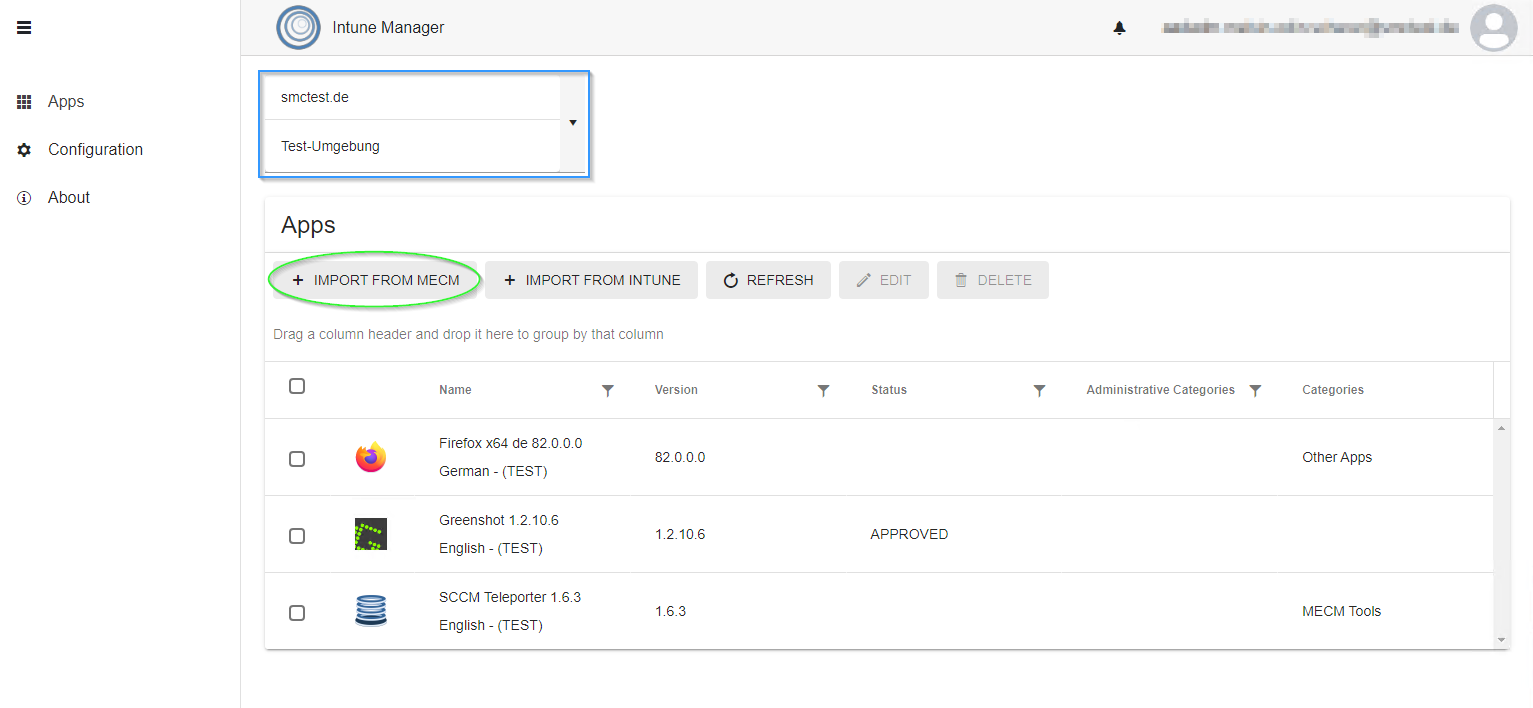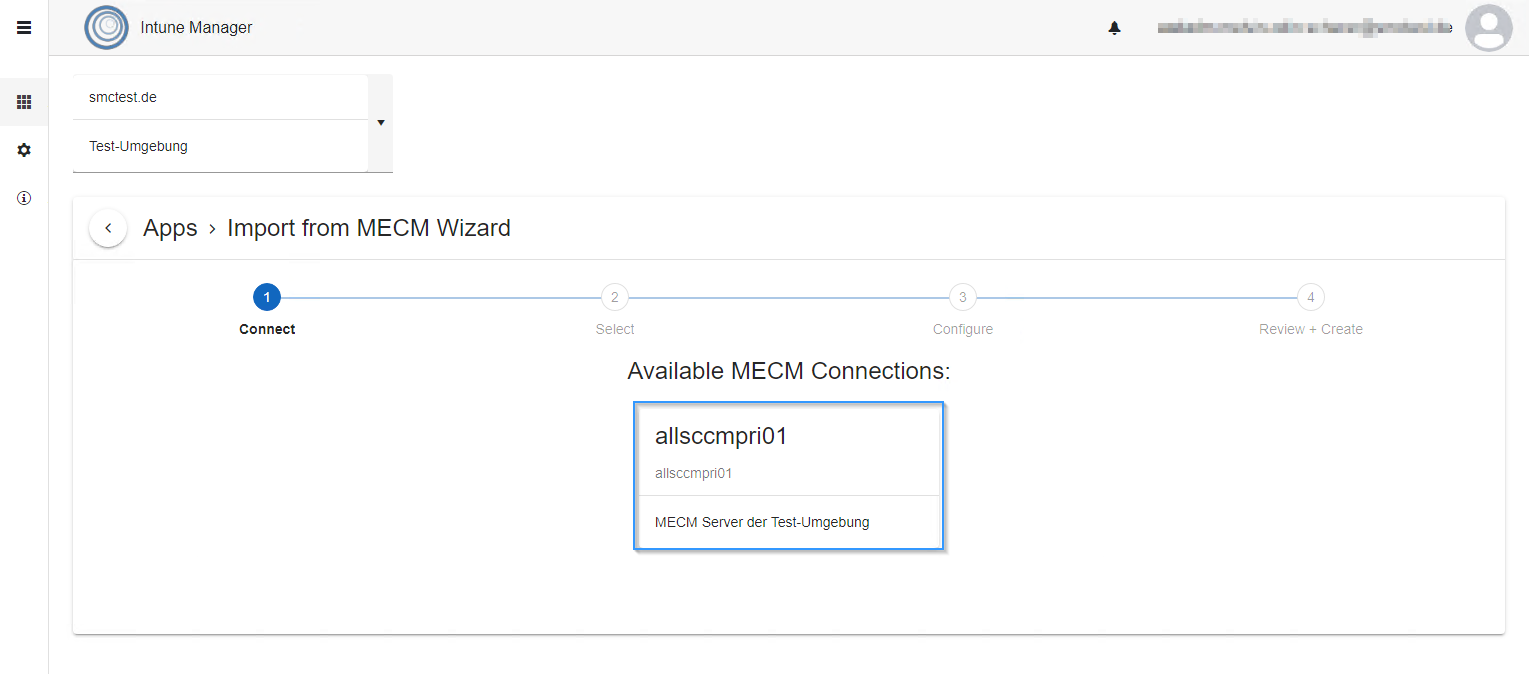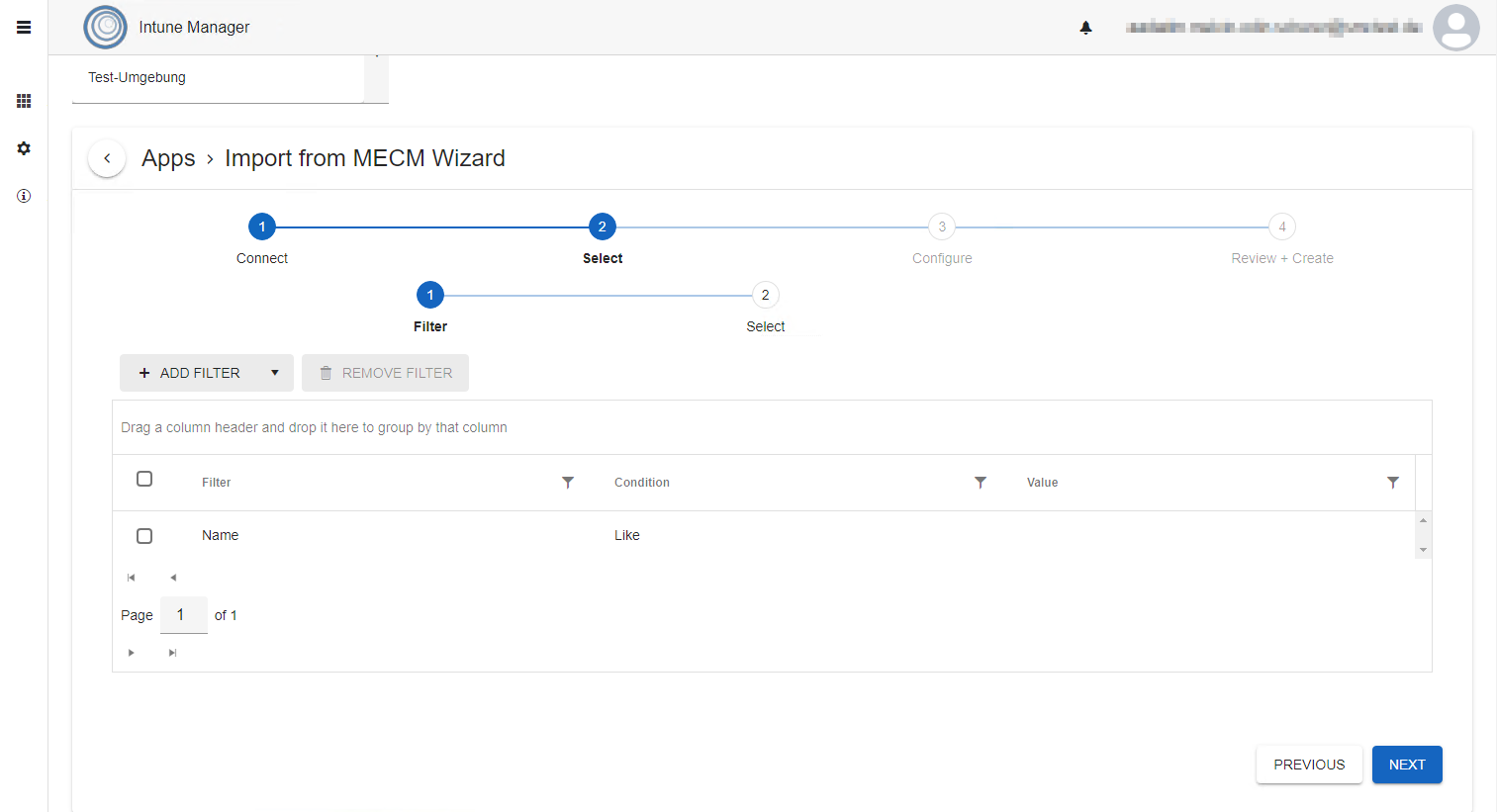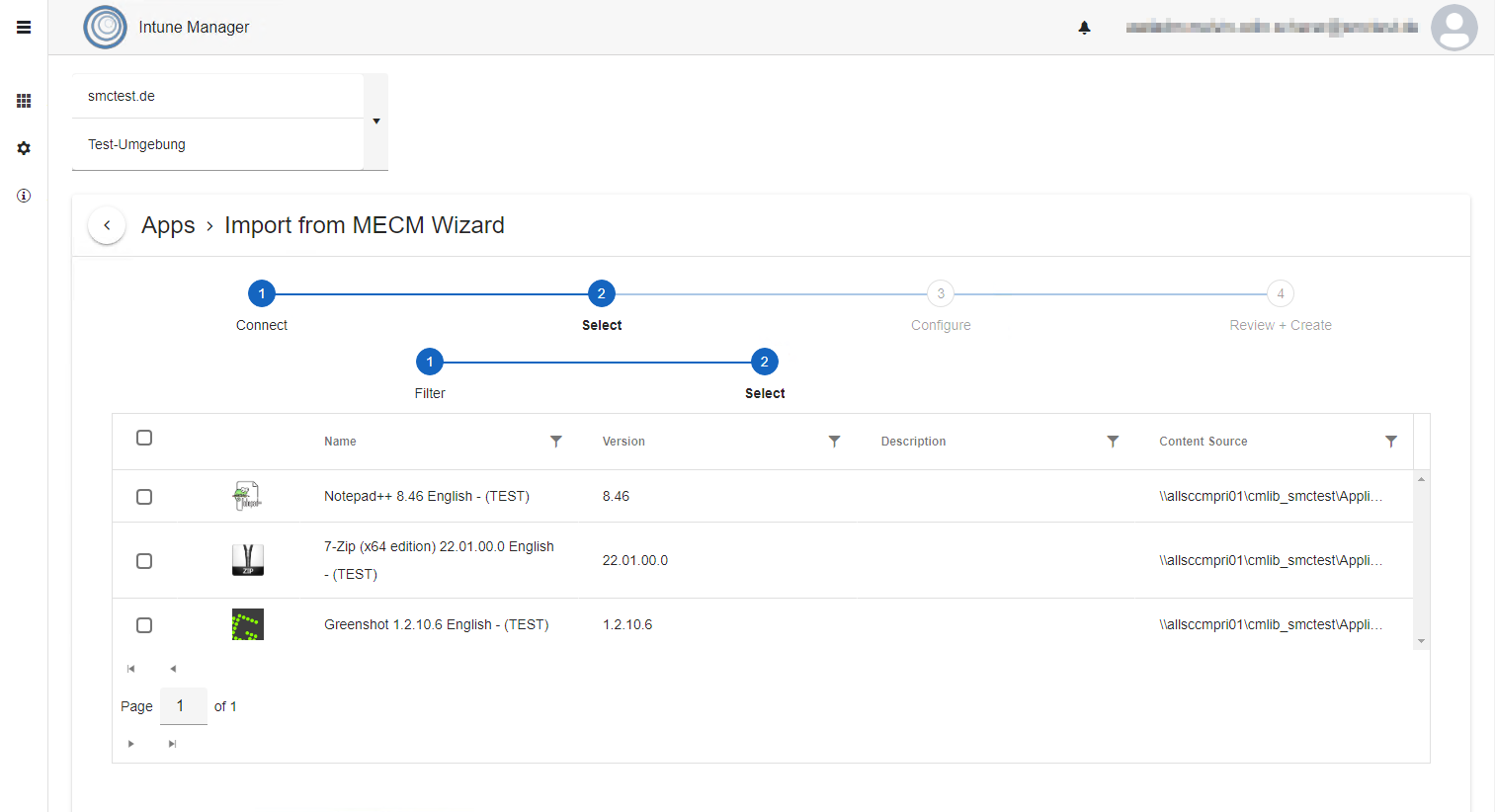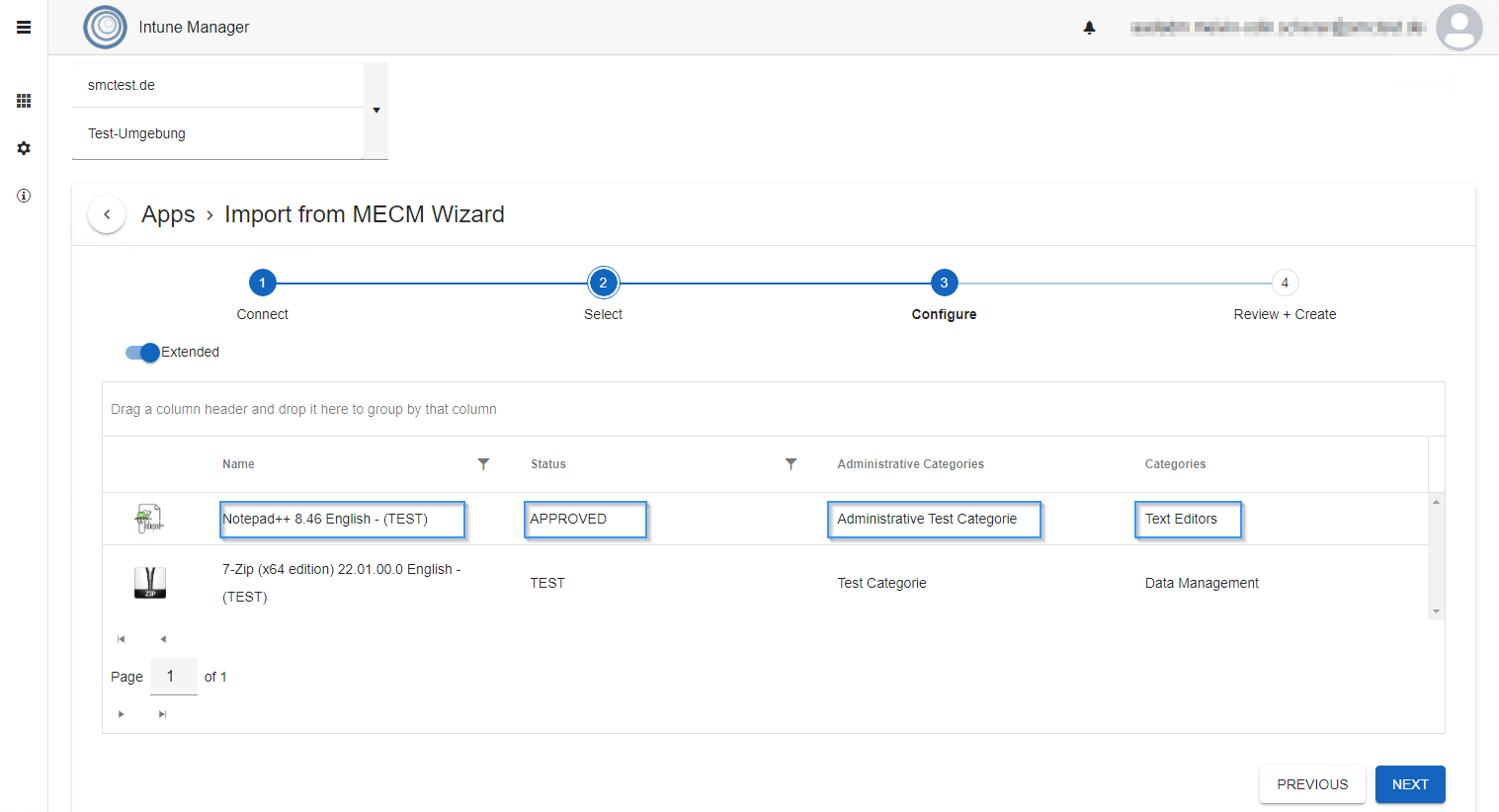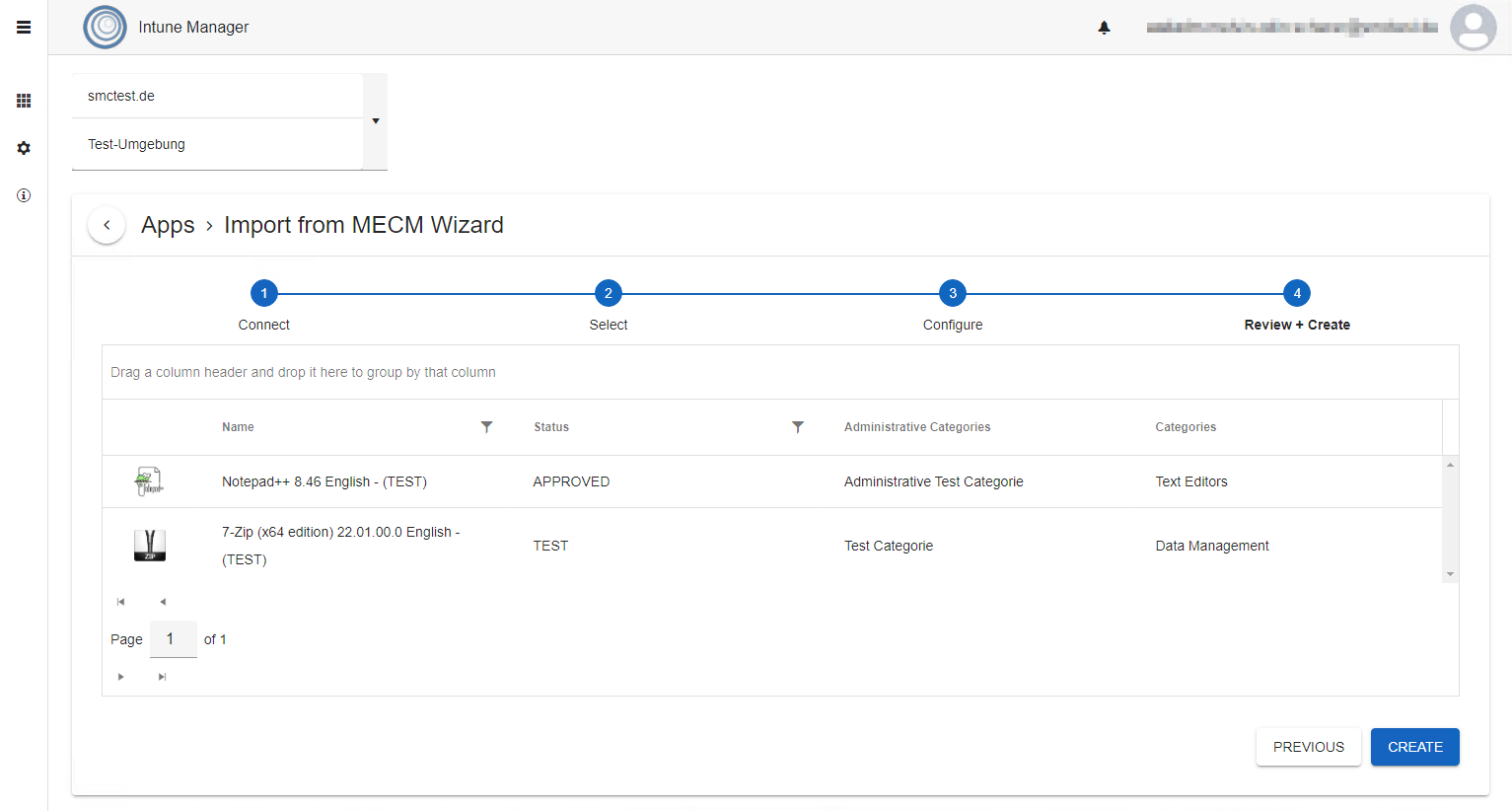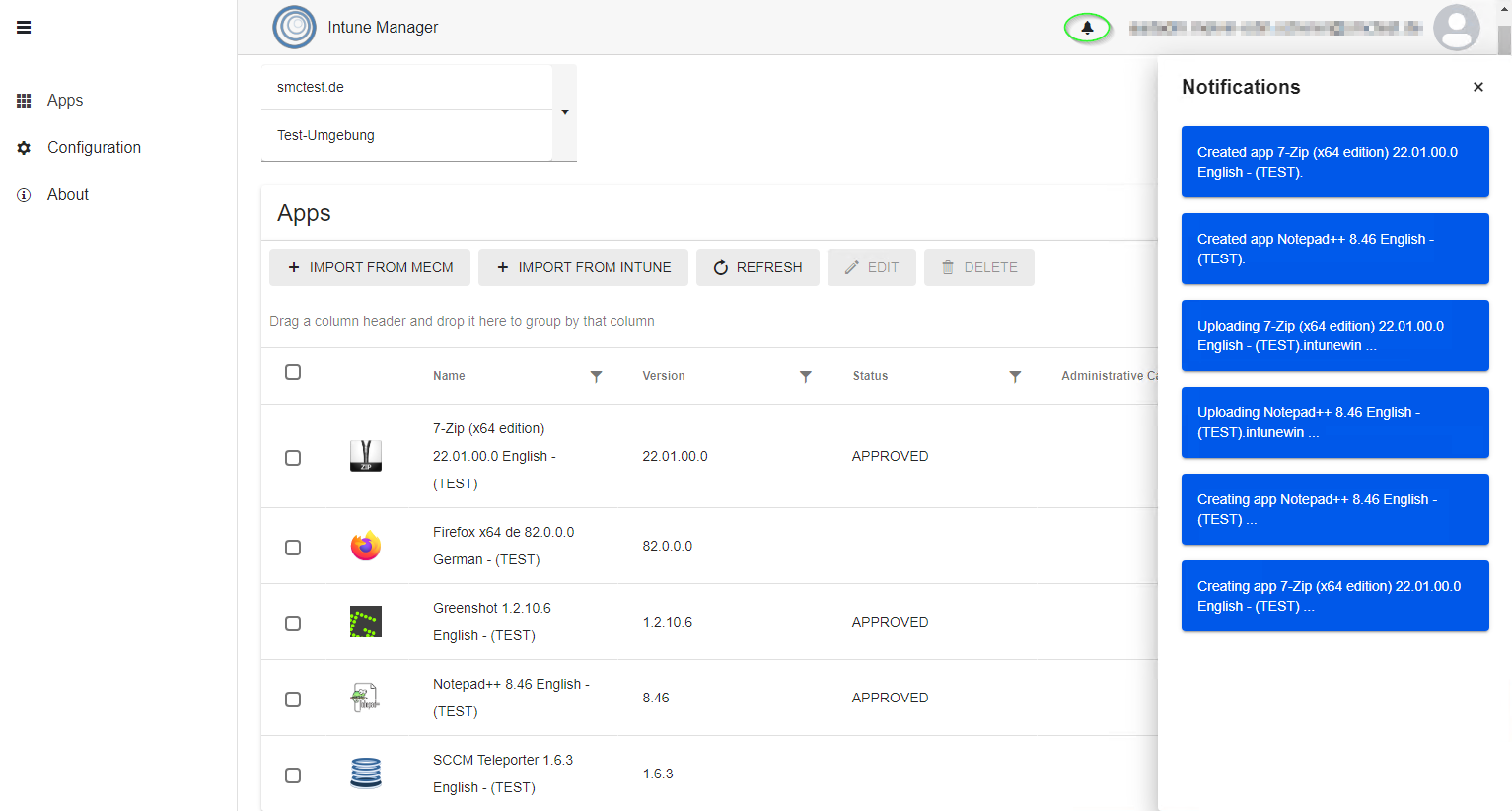Import from MECM Applications
Intune Manager can be used to import MECM applications.
To do this, appsettings.json must be configured correctly.
First, the Intune tenant into which the applications are to be imported must be selected. The import wizard is opened via Import from MECM.MECM.
The MECM connection from which the applications are to be imported must be selected. Multiple MECM connections can be configured in appsettings.json.
After that, filters can be defined. At least one filter must be defined. By default, a filter is created that displays all applications.
The Applications corresponding to the filters are displayed and can be selected.
After that, the Applications can be assigned a Status, Administrative categories and User categories.
In the Simple view, the selected values are set for all applications.
In the Extended view, values can be assigned individually for all applications. The name of the application can also be customized here.
Finally, all applications that are imported are listed.
Create triggers the import process.
The import status of the applications can be viewed under Notifications.
After the application has been created, the view must be reloaded with Refresh.